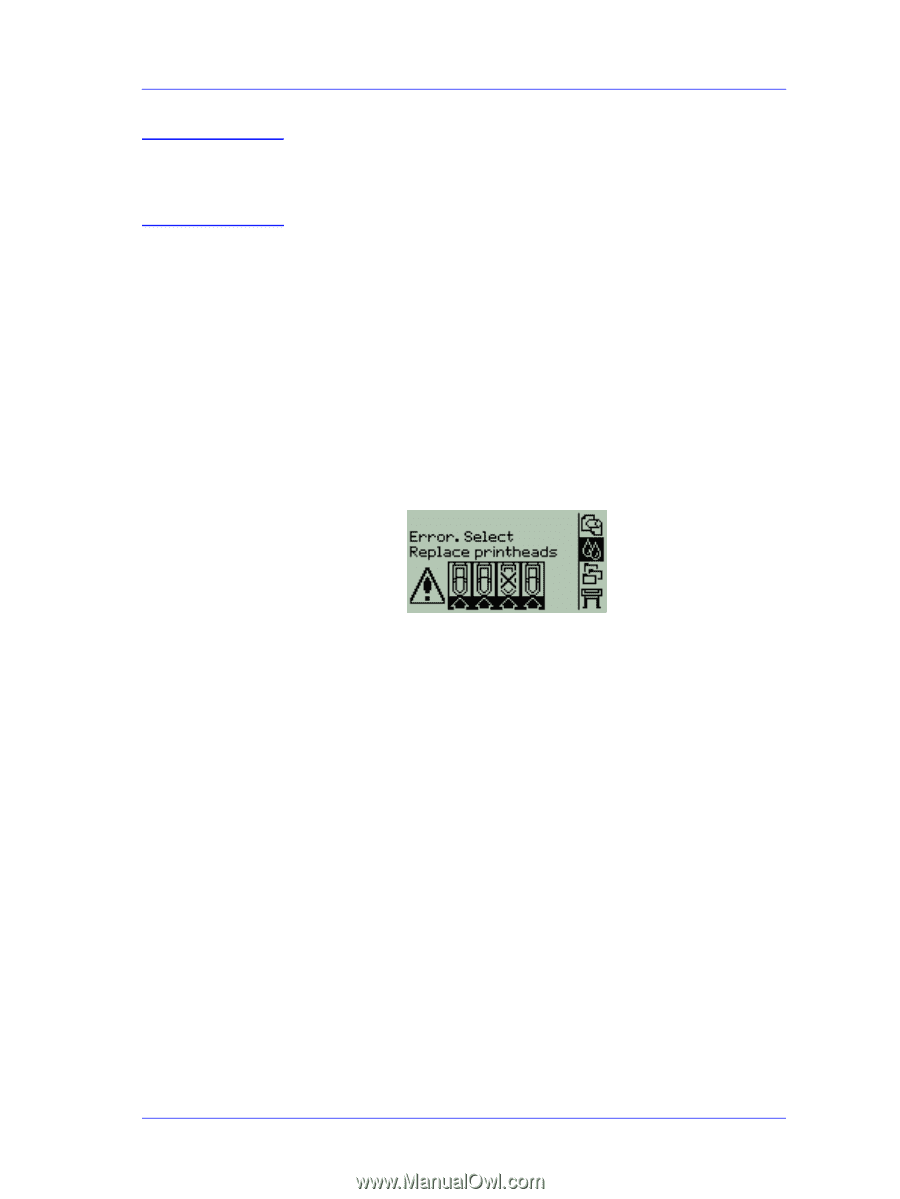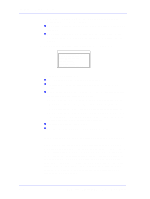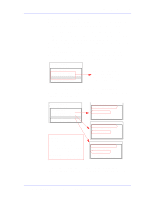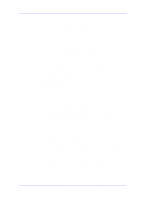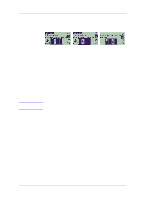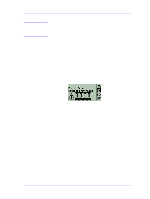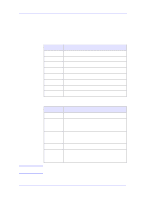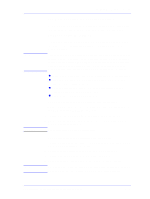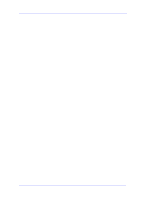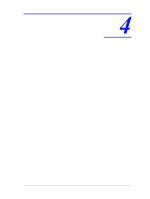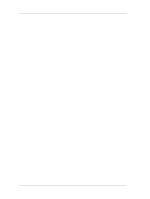HP C7769B Service Manual - Page 67
Troubleshooting Repetitive Printhead Error Messages, Printhead Error message.
 |
View all HP C7769B manuals
Add to My Manuals
Save this manual to your list of manuals |
Page 67 highlights
NOTE Ink Supplies Troubleshooting Expiration message. In order to determine the correct date, the Printer reads the information sent with a print file which includes the current date. The printer will then compare this date to the expiration date on the Ink Cartridge. 1 Replace the Ink Cartridge that has reached the expiration date. 2 Check the expiration date of the Ink Cartridge, see page Page 3-9, Obtaining Ink Cartridge Information. If, for example, todays date is 02-Nov-00 and the expiration date of the Ink Cartridge is 07-Jun-01, then the customers computer should be checked to see if the correct date is configured. Troubleshooting Repetitive Printhead Error Messages When you see the message shown below, the normal procedure is to replace the Printhead that has failed. But in certain circumstances, even after replacing the Printhead the above message continues to appear. This could mean that one of the components of the Printer is failing and requires cleaning or replacing. Follow these instructions to troubleshoot the message: Printhead Error message. 1 Replace the Printhead that has failed. 2 If the message continues to appear, clean the electrical contacts inside the Carriage Assembly (power OFF the Printer first) and the electrical contacts of the Printhead (make sure you use water based solutions only). 3 If the message continues to appear after cleaning the Carriage Assembly and the Printhead, replace the Printhead again. 4 If the message still continues to appear, replace the Carriage Assembly ⇒ Page 8-78. HP DesignJets 500 and 800 Series Printers Service Manual 3-21