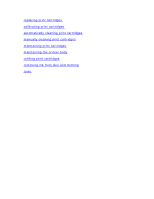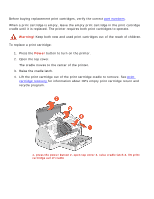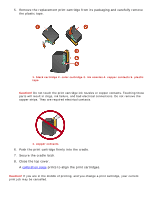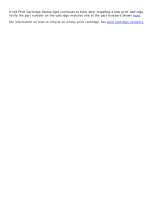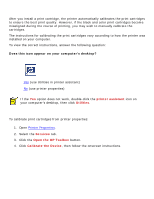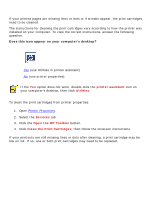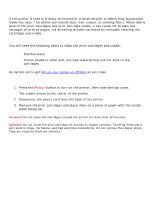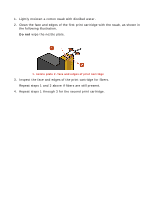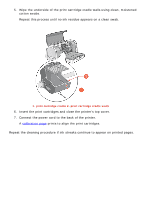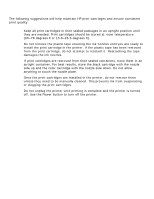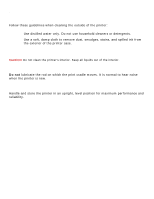HP C8959B HP Deskjet 6120 Series printers - (English) Windows User's Guide - Page 83
automatically cleaning print cartridges, cleaning using printer properties
 |
View all HP C8959B manuals
Add to My Manuals
Save this manual to your list of manuals |
Page 83 highlights
automatically cleaning print cartridges If your printed pages are missing lines or dots or if streaks appear, the print cartridges need to be cleaned. The instructions for cleaning the print cartridges vary according to how the printer was installed on your computer. To view the correct instructions, answer the following question: Does this icon appear on your computer's desktop? q Yes (use Utilities in printer assistant) q No (use printer properties) If the Yes option does not work, double-click the printer assistant icon on your computer's desktop, then click Utilities. cleaning using printer properties To clean the print cartridges from printer properties: 1. Open Printer Properties. 2. Select the Services tab. 3. Click the Open the HP Toolbox button. 4. Click Clean the Print Cartridges, then follow the onscreen instructions. If your printouts are still missing lines or dots after cleaning, a print cartridge may be low on ink. If so, one or both print cartridges may need to be replaced.