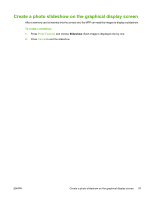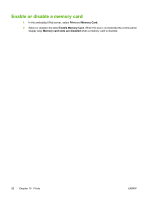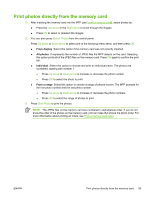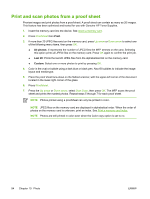HP CM1017 HP Color LaserJet CM1015/CM1017 MFP Series - User Guide - Page 110
Print photos using the Photo Features button
 |
UPC - 882780579903
View all HP CM1017 manuals
Add to My Manuals
Save this manual to your list of manuals |
Page 110 highlights
Print photos using the Photo Features button 1. Insert the memory card into the MFP. See Insert a memory card. 2. Press Photo Features and select Easy photo print. 3. Press Up arrow or Down arrow to select one of the following menu items, then press OK. ● All photos: X represents the number of JPEG files the MFP detects on the card. Selecting this option prints all of the JPEG files on the memory card. Press OK again to confirm the print job. ● Individual: Select this option to choose and print an individual photo. The photos are numbered, starting with number 1. ● Press Up arrow or Down arrow to increase or decrease the photo number. ● Press OK to select the photo to print. ● From a range: Select this option to choose a range of photos to print. The MFP prompts for the first photo number and the last photo number. ● Press Up arrow or Down arrow to increase or decrease the photo numbers. ● Press OK to select the range of photos to print. 4. Press Start Photo to print the photos. 96 Chapter 10 Photo ENWW