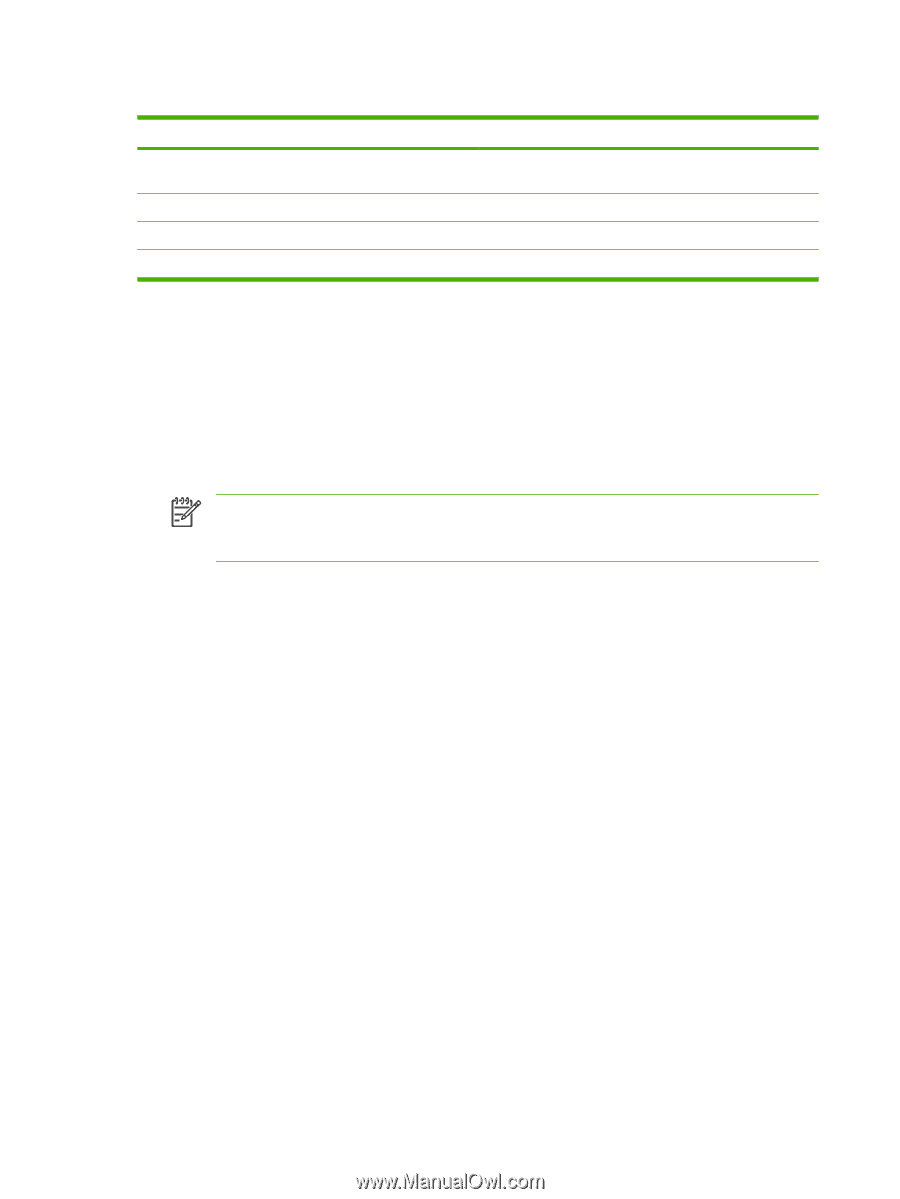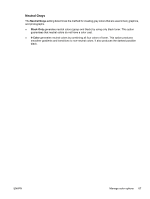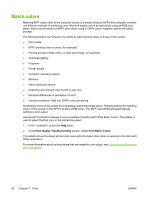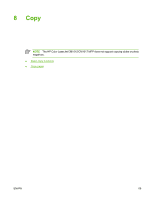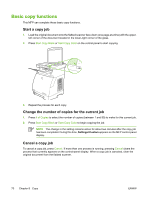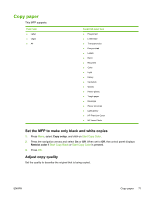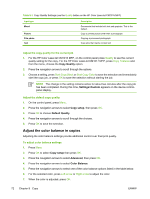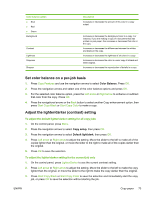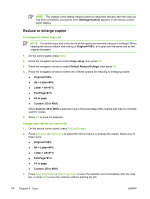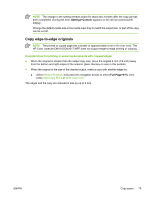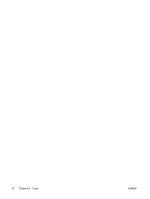HP CM1017 HP Color LaserJet CM1015/CM1017 MFP Series - User Guide - Page 86
Adjust the color balance in copies, Copy Quality, Settings=Custom, Copy setup, Default Quality
 |
UPC - 882780579903
View all HP CM1017 manuals
Add to My Manuals
Save this manual to your list of manuals |
Page 86 highlights
Table 8-1 Copy Quality Settings (use the Quality button on the HP Color LaserJet CM1015 MFP) Input type Mixed Picture Film photo Text Description Documents that include both text and graphics. This is the default. Copy a printed picture other than a photograph. Copying a processed photograph Copy jobs that mainly contain text Adjust the copy quality for the current job 1. For the HP Color LaserJet CM1015 MFP, on the control panel press Quality to see the current quality setting for the copy. For the HP Color LaserJet CM1017 MFP, press Copy Features and from the menu, choose the Copy Quality option. 2. Press the navigation arrows to scroll through the options. 3. Choose a setting, press Start Copy Black or Start Copy Color to save the selection and immediately start the copy job, or press OK to save the selection without starting the job. NOTE The change in the setting remains active for about two minutes after the copy job has been completed. During this time, Settings=Custom appears on the device controlpanel display. Adjust the default copy quality 1. On the control panel, press Menu. 2. Press the navigation arrows to select Copy setup, then press OK. 3. Press OK to choose Default Quality. 4. Press the navigation arrows to scroll through the choices. 5. Press OK to save the selection. Adjust the color balance in copies Adjusting the color balance settings provide additional control over final print quality. To adjust color balance settings 1. Press Menu 2. Press OK to select Copy setup then press OK. 3. Press the navigation arrows to select Advanced, then press OK. 4. Press the navigation arrows to select Color Balance. 5. Press the navigation arrows to select one of the color balance options listed in the table below. 6. For the selected color, press Left arrow or Right arrow to adjust the color. 7. When the color is adjusted, press OK. 72 Chapter 8 Copy ENWW