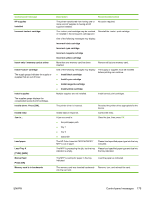HP CM1017 HP Color LaserJet CM1015/CM1017 MFP Series - User Guide - Page 187
x Fuser Error, 000x Supply Error - scanner not installing
 |
UPC - 882780579903
View all HP CM1017 manuals
Add to My Manuals
Save this manual to your list of manuals |
Page 187 highlights
Control panel message 10.000x Supply Error 10.100x Supply Error Reinstall The supplies gauge displays the consumption levels of print cartridges. 50.x Fuser Error 51.20 Error 54.xx Error 55.0 Error Description Recommended action E-label cannot be read or print cartridge is not 1. properly installed. 10.0000 = Black print cartridge 2. 10.0001 = Cyan print cartridge 3. 10.0002 = Magenta print cartridge 4. 10.0003 = Yellow print cartridge Remove the print cartridge and verify that the E-label reader guide pin is not broken. Reinstall print cartridge. Turn on the printer. If the problem is not solved, replace the cartridge. A print cartridge is missing. Install the correct print cartridge. 10.1000 = Black print cartridge 10.1001 = Cyan print cartridge 10.1002 = Magenta print cartridge 10.1003 = Yellow print cartridge The device has experienced an internal hardware error. 50.1 Fuser Error-low temperature 50.3 Fuser Error-slow fuser 50.2 Fuser Error-high temperature Turn off the power by using the power switch and if a surge protector is being used, remove it. Plug the device directly into the wall socket. Use the power switch to turn on the device. Turn off the device, wait at least 25 minutes, then turn on the device. If the error persists, contact HP customer support. See HP Customer Care or the support flyer that came in the MFP box. The device has experienced an internal hardware error. 51.20 Error-black scanner error 51.21 Error-cyan scanner error 51.22 Error-magenta scanner error 51.23 Error-yellow scanner error Turn off the power by using the power switch, wait at least 30 seconds, then turn on the power and wait for the device to initialize. Turn off the power by using the power switch and if a surge protector is being used, remove it. Plug the device directly into the wall socket. Use the power switch to turn the device on. If the error persists, contact HP customer support. See HP Customer Care or the support flyer that came in the MFP box. Toner sensor error. Turn off the device, wait at least 30 seconds, then turn on the power and wait for the device to initialize. If the error persists, contact HP Customer Care. See HP Customer Care or the support flyer that came in the device box. DC controller error. The device has experienced an internal hardware error. Turn off the power by using the power switch, wait at least 30 seconds, then turn on the power and wait for the device to initialize. Turn off the power by using the power switch and if a surge protector is being used, remove it. Plug the device directly into the wall socket. Use the power switch to turn the device on. If the error persists, contact HP customer support. See HP Customer Care or the support flyer that came in the MFP box. ENWW Control-panel messages 173