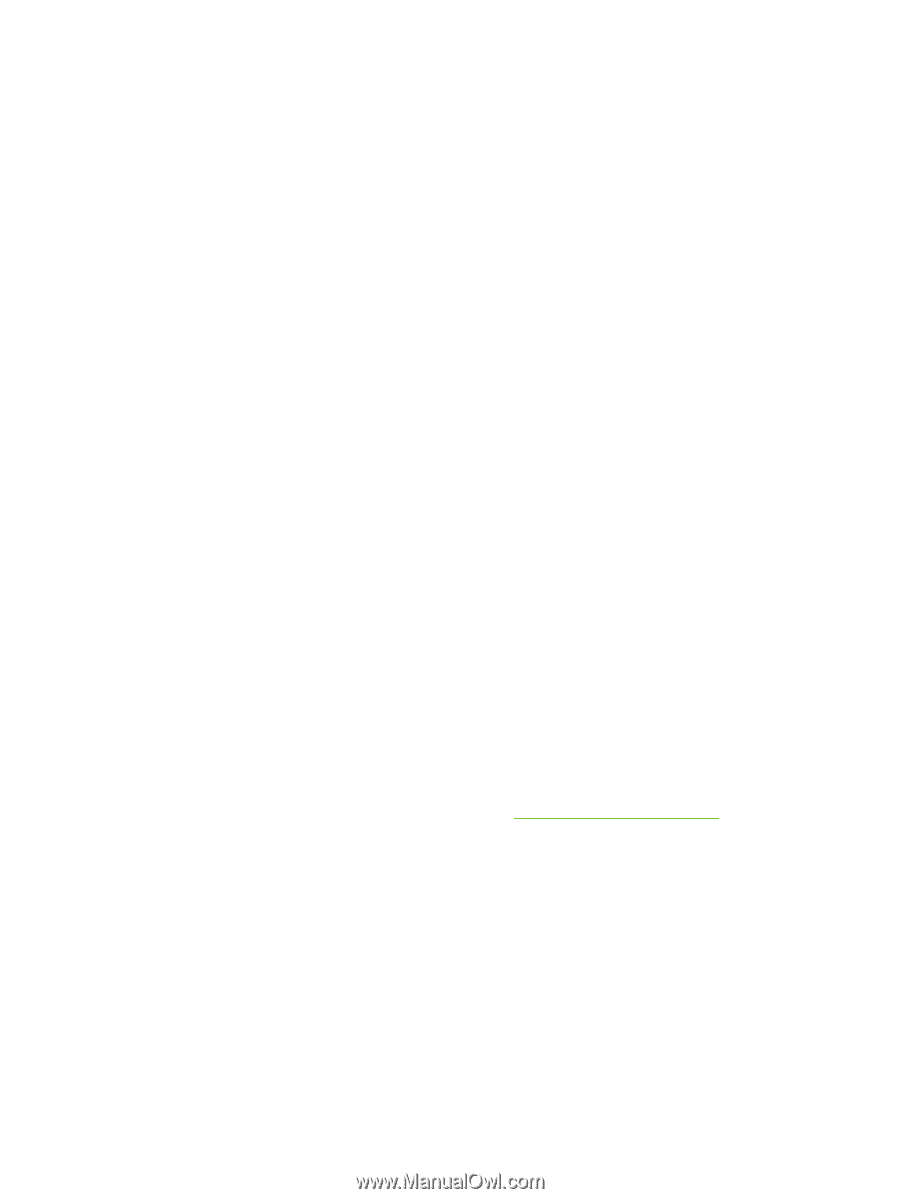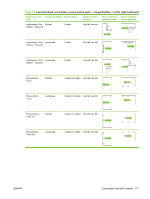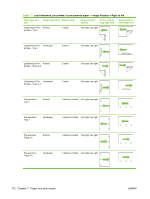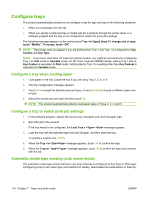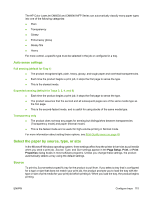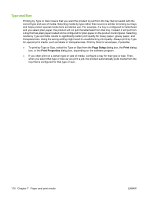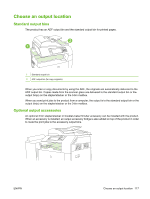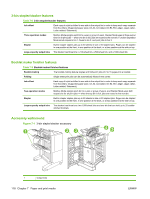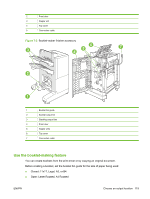HP CM6030f User Guide - Page 131
Auto sense settings, Select the paper by source, type, or size, Source - mfp printer
 |
UPC - 883585781232
View all HP CM6030f manuals
Add to My Manuals
Save this manual to your list of manuals |
Page 131 highlights
The HP Color LaserJet CM6030 and CM6040 MFP Series can automatically classify many paper types into one of the following categories: ● Plain ● Transparency ● Glossy ● Extra-heavy glossy ● Glossy film ● Heavy For more control, a specific type must be selected in the job or configured in a tray. Auto sense settings Full sensing (default for Tray 1) ● The product recognizes light, plain, heavy, glossy, and tough paper and overhead transparencies. ● Each time the product begins a print job, it stops the first page to sense the type. ● This is the slowest mode. Expanded sensing (default for Trays 2, 3, 4, and 5) ● Each time the product begins a print job, it stops the first page to sense the type. ● The product assumes that the second and all subsequent pages are of the same media type as the first page. ● This is the second-fastest mode, and is useful for using stacks of the same media type. Transparency only ● The product does not stop any pages for sensing but distinguishes between transparencies (Transparency mode) and paper (Normal mode). ● This is the fastest mode and is useful for high-volume printing in Normal mode. For more information about setting these options, see Print Quality menu on page 49 Select the paper by source, type, or size In the Microsoft Windows operating system, three settings affect how the printer driver tries to pull media when you send a print job. Source, Type, and Size settings appear in the Page Setup, Print, or Print Properties dialog boxes in most software programs. Unless you change these settings, the product automatically selects a tray using the default settings. Source To print by Source select a specific tray for the product to pull from. If you select a tray that is configured for a type or size that does not match your print job, the product prompts you to load the tray with the type or size of print media for your print job before printing it. When you load the tray, the product begins printing. ENWW Configure trays 115