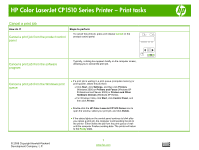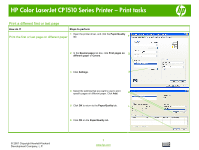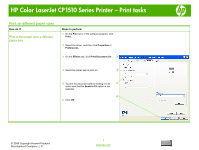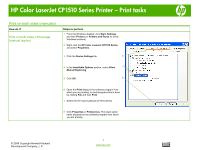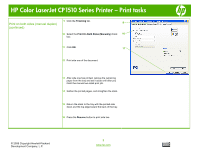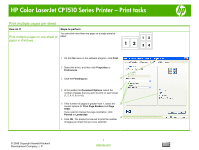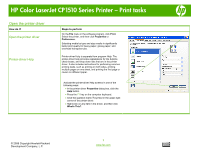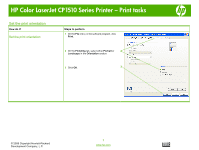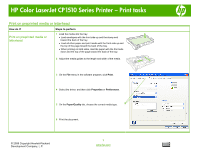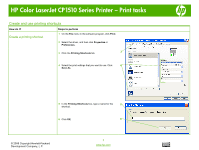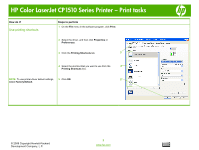HP CP1515n HP Color LaserJet CP1510 Series Printer - Print Tasks - Page 7
Print multiple s per sheet
 |
UPC - 883585140374
View all HP CP1515n manuals
Add to My Manuals
Save this manual to your list of manuals |
Page 7 highlights
HP Color LaserJet CP1510 Series Printer - Print tasks Print multiple pages per sheet How do I? Print multiple pages on one sheet of paper in Windows Steps to perform You can print more than one page on a single sheet of paper. 1 On the File menu in the software program, click Print. 2 Select the driver, and then click Properties or Preferences. 3 Click the Finishing tab. 3 4 In the section for Document Options, select the 4 number of pages that you want to print on each sheet (1, 2, 4, 6, 9, or 16). 5 If the number of pages is greater than 1, select the 5 correct options for Print Page Borders and Page Order. If you need to change the page orientation, click Portrait or Landscape. 6 6 Click OK. The product is now set to print the number of pages per sheet that you have selected. © 2008 Copyright Hewlett-Packard Development Company, L.P. 1 www.hp.com