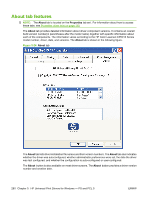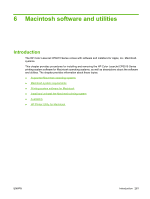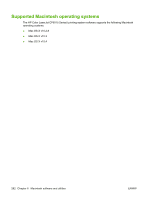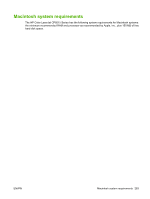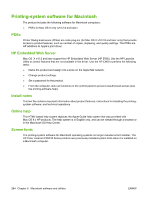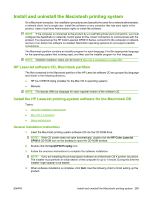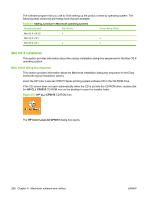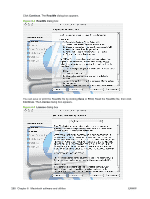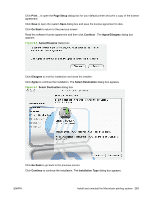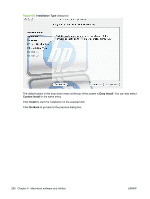HP CP6015dn HP Color LaserJet CP6015 Series Printers - Software Technical Refe - Page 309
Install and uninstall the Macintosh printing system, HP LaserJet software CD, Macintosh partition
 |
UPC - 883585363018
View all HP CP6015dn manuals
Add to My Manuals
Save this manual to your list of manuals |
Page 309 highlights
Install and uninstall the Macintosh printing system On a Macintosh computer, the installation procedures are basically the same for a network administrator, a network client, and a single user. Install the software on any computer that has save rights to the product. Users must have Administrator rights to install the software. NOTE: If the computer is connected to the product by a LocalTalk (printer port) connection, you must configure the AppleTalk (or network) control panel for the correct connection to communicate with the product. You must set up the HP Color LaserJet CP6015 Series, connect it to the computer or network, and turn it on before the software is installed. Macintosh operating systems do not support parallel connections. The Macintosh partition contains an installer program for each language. Find the appropriate language for the operating system that is being used, and then use the installer program for that language. NOTE: Detailed installation steps can be found in Mac OS X installation on page 286. HP LaserJet software CD, Macintosh partition The files contained in the Macintosh partition of the HP LaserJet software CD are grouped by language and reside in the following directory: ● HP CLJ CP6015.mpkg (installer for the Mac OS X operating system) ● Manuals NOTE: File layouts differ by language for each regional version of the software CD. Install the HP LaserJet printing-system software for the Macintosh OS Topics: ● General installation instructions ● Mac OS X installation ● Setup instructions General installation instructions 1. Insert the Macintosh printing-system software CD into the CD-ROM drive. NOTE: If the CD screen does not open automatically, double-click the HP Color LaserJet CP6015 CD-ROM icon on the desktop to open the CD-ROM window. 2. Double-click the hpcljCP6015.mpkg icon. 3. Follow the onscreen instructions to complete the software installation. NOTE: If you are installing the printing-system software on a Macintosh OS X system, be patient. The installer must perform an initial search of the computer for up to 1 minute. During this time the installer might appear to be stalled. 4. When software installation is complete, click Quit. Use the following chart to finish setting up the product: ENWW Install and uninstall the Macintosh printing system 285