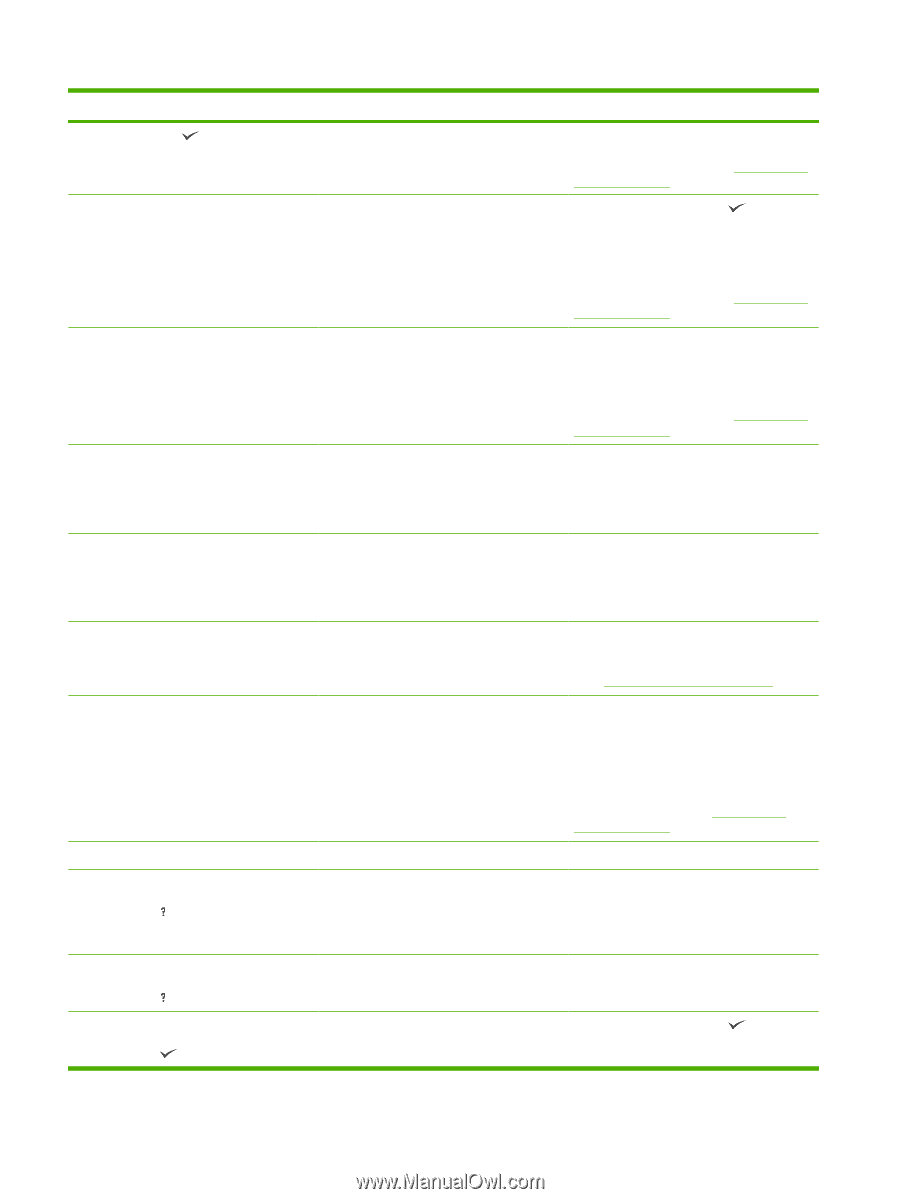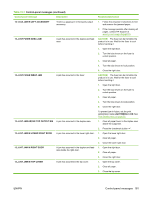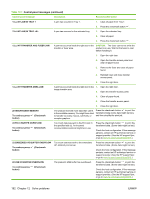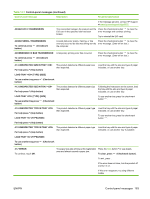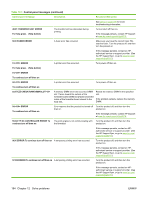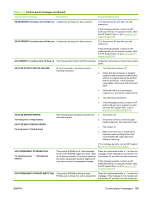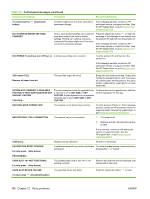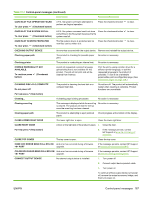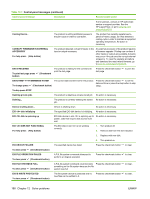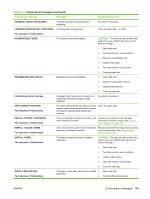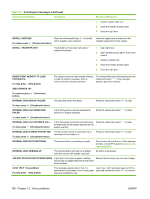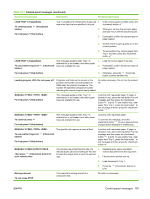HP CP6015dn HP Color LaserJet CP6015 Series - User Guide - Page 200
For Tray X Tray Size Cannot Be Any, Card Slot <x> Not Functional
 |
UPC - 883585363018
View all HP CP6015dn manuals
Add to My Manuals
Save this manual to your list of manuals |
Page 200 highlights
Table 12-1 Control-panel messages (continued) Control panel message Description Recommended action To continue press button). (Checkmark 68.X STORAGE ERROR SETTINGS CHANGED functions might occur if an error occurred in permanent storage. If this message persists, contact an HPauthorized service or support provider. (See the HP Support flyer, or go to www.hp.com/ support/cljcp6015.) One or more product settings are invalid and have been reset to the factory-default settings. Printing can continue, but some unexpected functions might occur if an error occurred in permanent storage. Press the checkmark button to clear the message. If the message is not cleared, turn the product off, and then turn the product on. If this message persists, contact an HPauthorized service or support provider. (See the HP Support flyer, or go to www.hp.com/ support/cljcp6015.) 69.X ERROR To continue turn off then on A temporary printing error occurred. Turn the product off, and then turn the product on. If this message persists, contact an HPauthorized service or support provider. (See the HP Support flyer, or go to www.hp.com/ support/cljcp6015.) FULL Remove all paper from bin The specified output bin is full. Empty bin and continue printing. Output bins include the standard top bin, and, if you have an optional paper handling device, the upper left bin, middle left bin, lower left bin, or lower booklet bin ACTION NOT CURRENTLY AVAILABLE FOR TRAY X TRAY SIZE CANNOT BE ANY SIZE/ANY CUSTOM Canceling... The user attempted to set the registration for a tray that is set to ANY SIZE or ANY CUSTOM. Duplex registration is not available when the size is set to ANY SIZE or ANY CUSTOM. Configure the tray to a specific size, and then set the registration for that tray. BAD DUPLEXER CONNECTION The duplexer is not functioning correctly. Turn the product off then on. If this message persists, contact an HP-authorized service or support provider. See the HP support flyer, or go to www.hp.com/support/cljcp6015. BAD OPTIONAL TRAY CONNECTION The optional tray is not connected. 1. Turn product off 2. Remove and then reinstall optional tray or trays. If error persists, contact an HP-authorized service or support provider. See the HP support flyer, or go to www.hp.com/ support/cljcp6015 Calibrating... Displays during calibration. No action is necessary. CALIBRATION RESET PENDING For help press (Help button) A calibration reset will occur when all jobs are To initiate the reset sooner, cancel all jobs by processed. pressing the STOP button. PROCESSING... CARD SLOT NOT FUNCTIONAL For help press (Help button) The compact flash card in slot is not working correctly. Remove the card from the slot indicated, and replace with a new card. CARD SLOT DEVICE FAILURE The specified device has failed. Press the checkmark button to clear. To clear press (Checkmark button) 186 Chapter 12 Solve problems ENWW