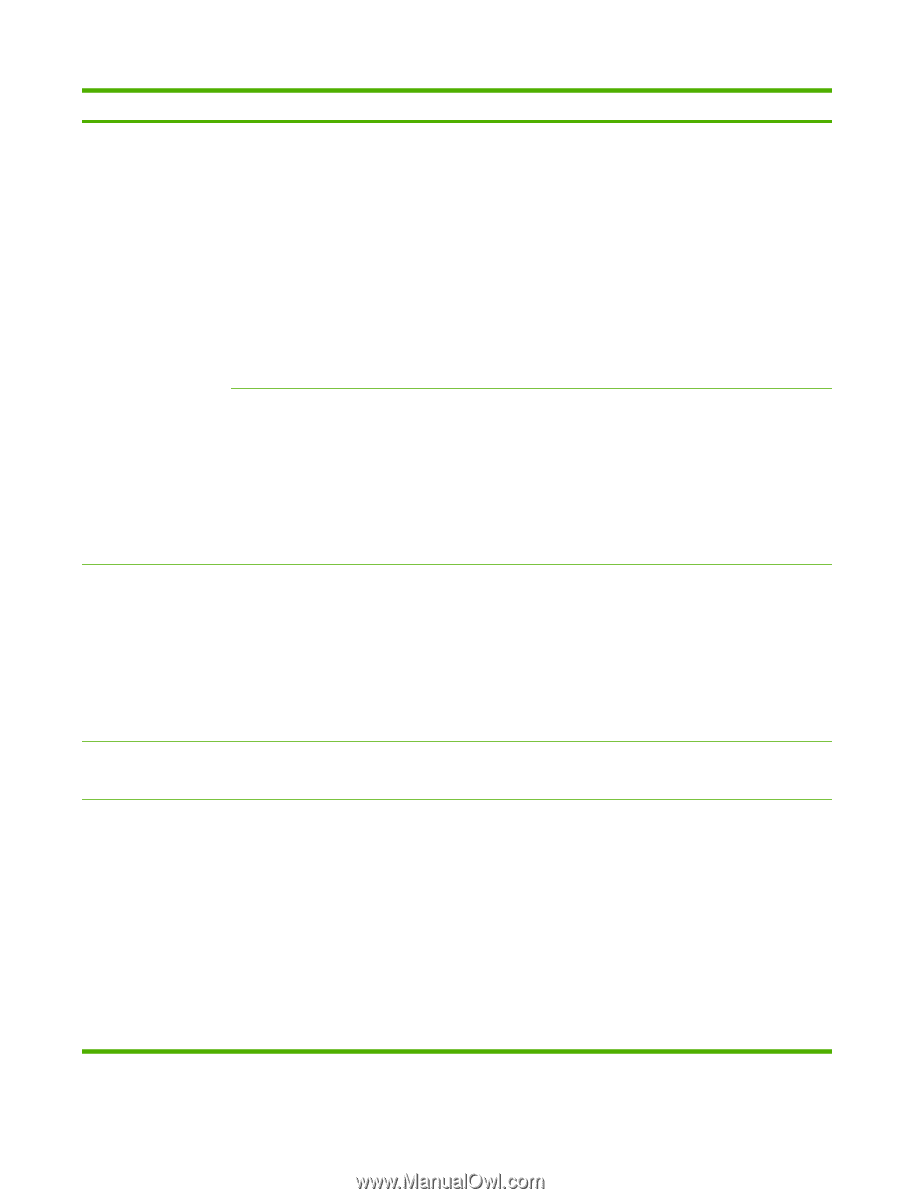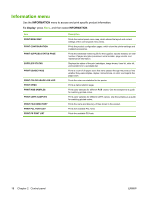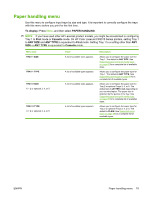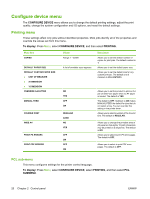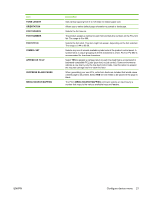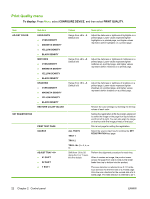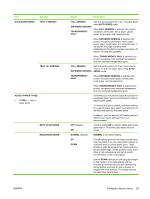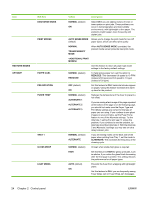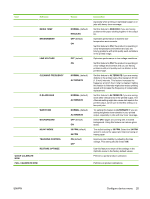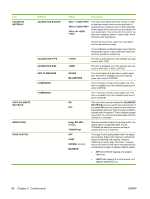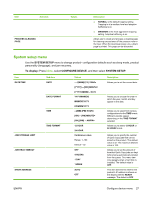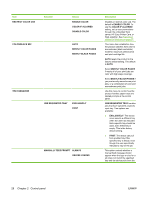HP CP6015dn HP Color LaserJet CP6015 Series - User Guide - Page 37
Sub-item, Values, Description, TRAY <X> SENSING - weight
 |
UPC - 883585363018
View all HP CP6015dn manuals
Add to My Manuals
Save this manual to your list of manuals |
Page 37 highlights
Item AUTO SENSE MODE Sub-item TRAY 1 SENSING TRAY SENSING ADJUST PAPER TYPES ● - List of paper types BEST GLOSS MODE RESISTANCE MODE Values Description FULL SENSING EXPANDED SENSING TRANSPARENCY ONLY Sets the sensing option for Tray 1 for paper types using AUTO SENSE mode. When FULL SENSING is selected, the product recognizes plain paper, heavy paper, glossy paper, tough paper, and transparencies. When EXPANDED SENSING is selected, the product recognizes plain paper, heavy paper, glossy paper, tough paper, and transparencies. It senses the first page only other than transparencies for which is senses every page, All trays (1-5) have this capability. When TRANSPARENCY ONLY is selected, the product recognizes only overhead transparency and non-overhead transparency types. FULL SENSING Sets the sensing option for Tray 2 and optional Trays 3, 4, and 5 for paper types using AUTO EXPANDED SENSING SENSE mode. TRANSPARENCY ONLY When EXPANDED SENSING is selected, the product recognizes plain paper, glossy paper, tough paper, and transparencies, When TRANSPARENCY ONLY is selected, the product recognizes only overhead transparency and non-overhead transparency types. Sometimes you may need to adjust the product for a particular paper type or environment in order to improve print quality. To override the factory-default print-mode settings for a specific paper type, select it and apply any of the three adjustments described below. In addition, you can map non-HP media types to a different print mode, although this is not recommended. OFF (default) ON Turn this setting ON to maintain stable gloss mode performance. This setting decreases the print speed. NORMAL (default) NORMAL is the default setting. UP DOWN The UP setting raises the secondary transfer bias. Use this setting if you are seeing faded images or scattered toner on certain paper types. These problems might be worse on the second side of a printed duplex page. These problems occur more often in high-temperature and high-humidity environments, or with coated paper. Use the DOWN setting if you are using light weight or thin media in a low-temperature and lowhumidity environment and you are experiencing highly mottled, distorted, or grainy images, or images with toner missing. This setting reduces the secondary transfer bias. ENWW Configure device menu 23