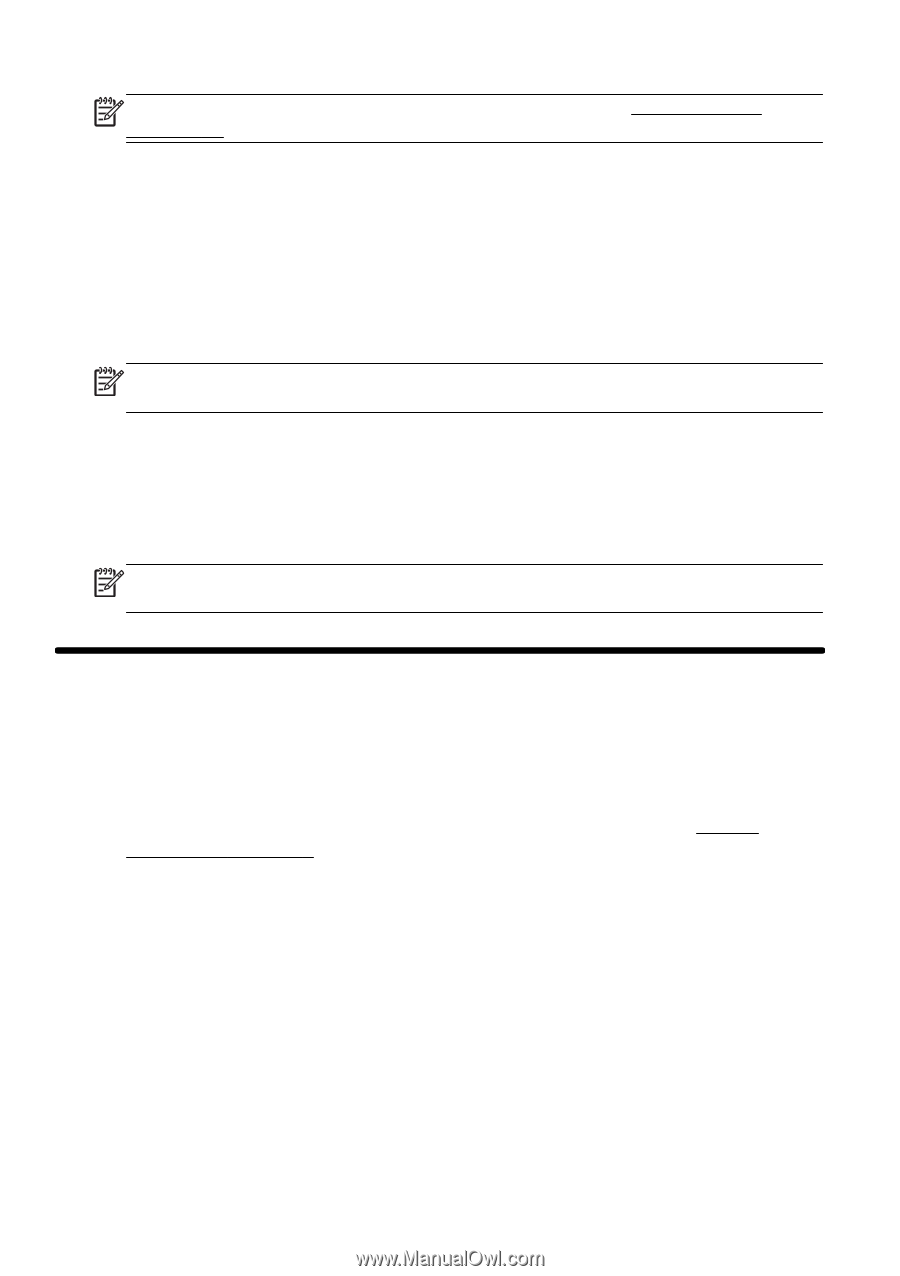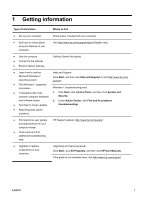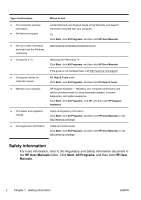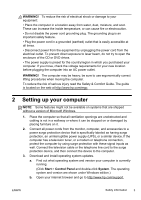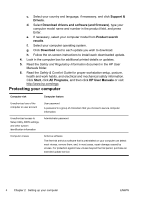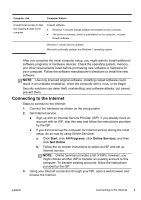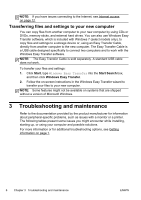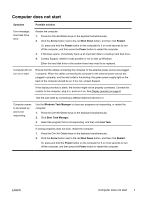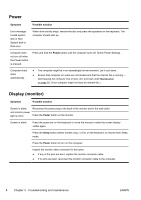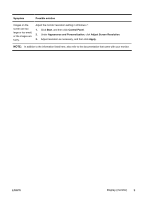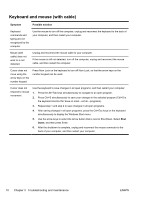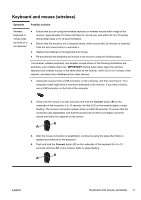HP CQ1100 Getting Started Guide - Page 12
Transferring files and settings to your new computer, Troubleshooting and maintenance - printers
 |
View all HP CQ1100 manuals
Add to My Manuals
Save this manual to your list of manuals |
Page 12 highlights
NOTE: If you have issues connecting to the Internet, see Internet access on page 12. Transferring files and settings to your new computer You can copy files from another computer to your new computer by using CDs or DVDs, memory sticks, and external hard drives. You can also use Windows Easy Transfer software, which is included with Windows 7 (select models only), to copy files and settings to a storage device or, using an Easy Transfer Cable, directly from another computer to the new computer. The Easy Transfer Cable is a USB cable designed specifically to connect two computers and to work with the Windows Easy Transfer software. NOTE: The Easy Transfer Cable is sold separately. A standard USB cable does not work. To transfer your files and settings: 1. Click Start, type Windows Easy Transfer into the Start Search box, and then click Windows Easy Transfer. 2. Follow the on-screen instructions in the Windows Easy Transfer wizard to transfer your files to your new computer. NOTE: Some features might not be available on systems that are shipped without a version of Microsoft Windows. 3 Troubleshooting and maintenance Refer to the documentation provided by the product manufacturer for information about peripheral-specific problems, such as issues with a monitor or a printer. The following tables present some issues you might encounter while installing, starting up, or using your computer and possible solutions. For more information or for additional troubleshooting options, see Getting information on page 1. 6 Chapter 3 Troubleshooting and maintenance ENWW