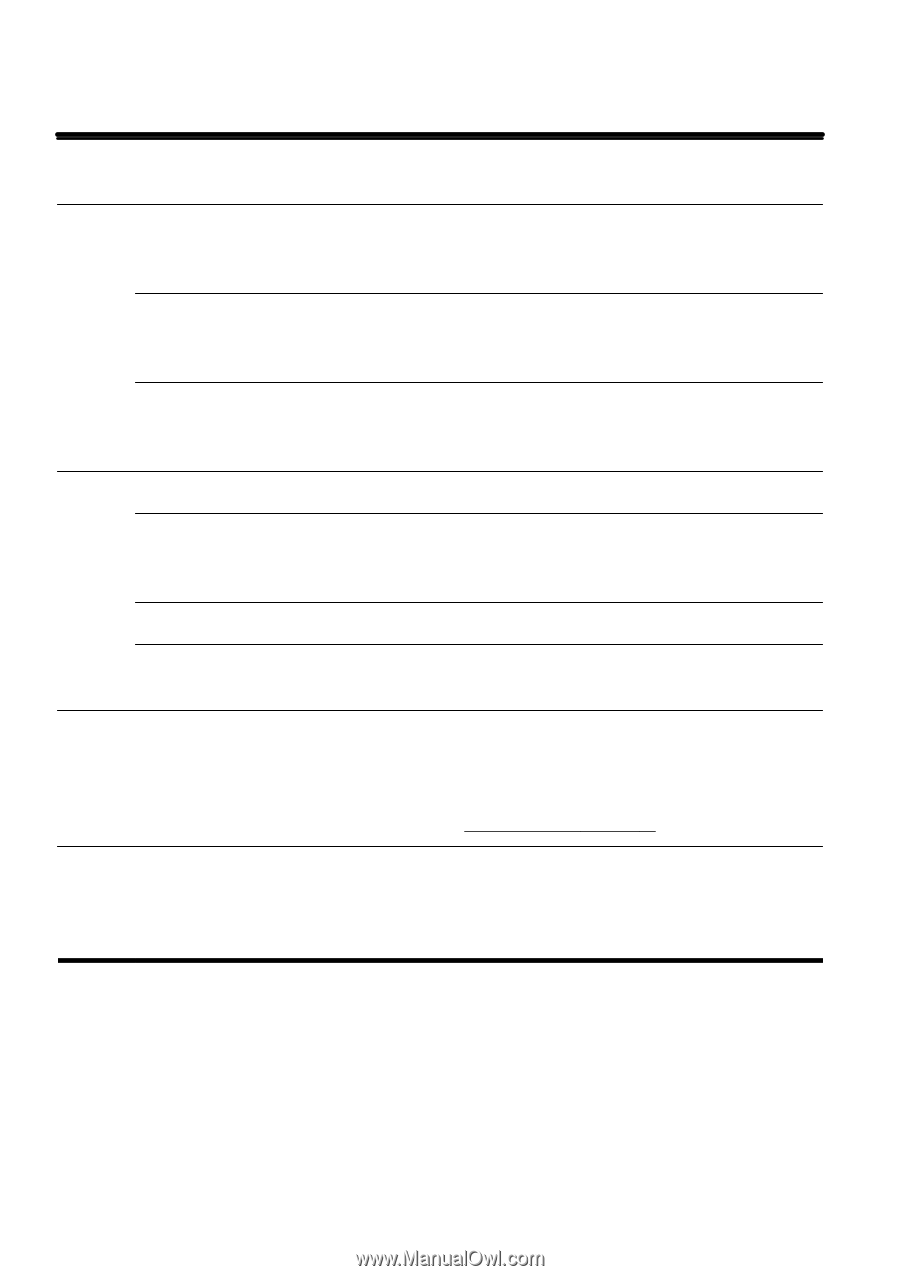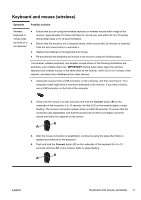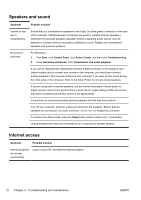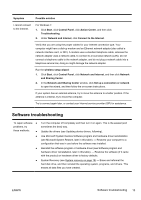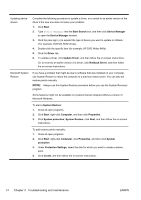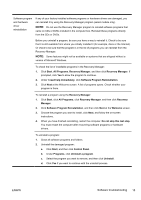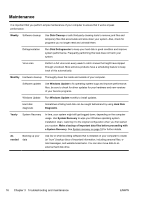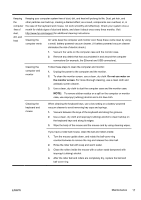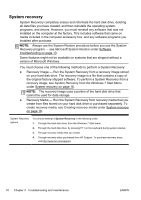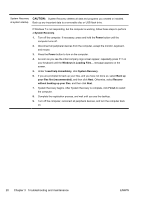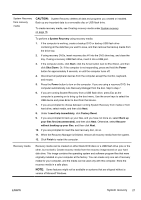HP CQ1100 Getting Started Guide - Page 22
Maintenance, a System Recovery.
 |
View all HP CQ1100 manuals
Add to My Manuals
Save this manual to your list of manuals |
Page 22 highlights
Maintenance It is important that you perform simple maintenance of your computer to ensure that it works at peak performance. Weekly Software cleanup Use Disk Cleanup or safe third-party cleaning tools to remove junk files and temporary files that accumulate and slow down your system. Also, check for programs you no longer need and uninstall them. Defragmentation Run Disk Defragmenter to keep your hard disk in good condition and improve system performance. Frequently performing this task does not harm your system. Virus scan Perform a full virus scan every week to catch viruses that might have slipped through unnoticed. Most antivirus products have a scheduling feature to keep track of this automatically. Monthly Hardware cleanup Thoroughly clean the inside and outside of your computer. Software updates Use Windows Update to fix operating system bugs and improve performance. Also, be sure to check for driver updates for your hardware and new versions of your favorite programs. Windows Update Run Windows Update monthly to install updates. Hard disk diagnostic Sometimes a failing hard disk can be caught beforehand by using Hard Disk Diagnostic. Yearly System Recovery In time, your system might still get bogged down, depending on the computer usage. Use System Recovery to wipe your Windows operating system installation clean, restoring it to the original configuration when you first started your system. Make a backup of important data files before proceeding with a System Recovery. See System recovery on page 18 for further details. As Backing up your needed data Use CD or DVD recording software that is installed on your computer to create (or "burn") backup discs of important information, including personal files, email messages, and website bookmarks. You can also move data to an external hard disk drive. 16 Chapter 3 Troubleshooting and maintenance ENWW