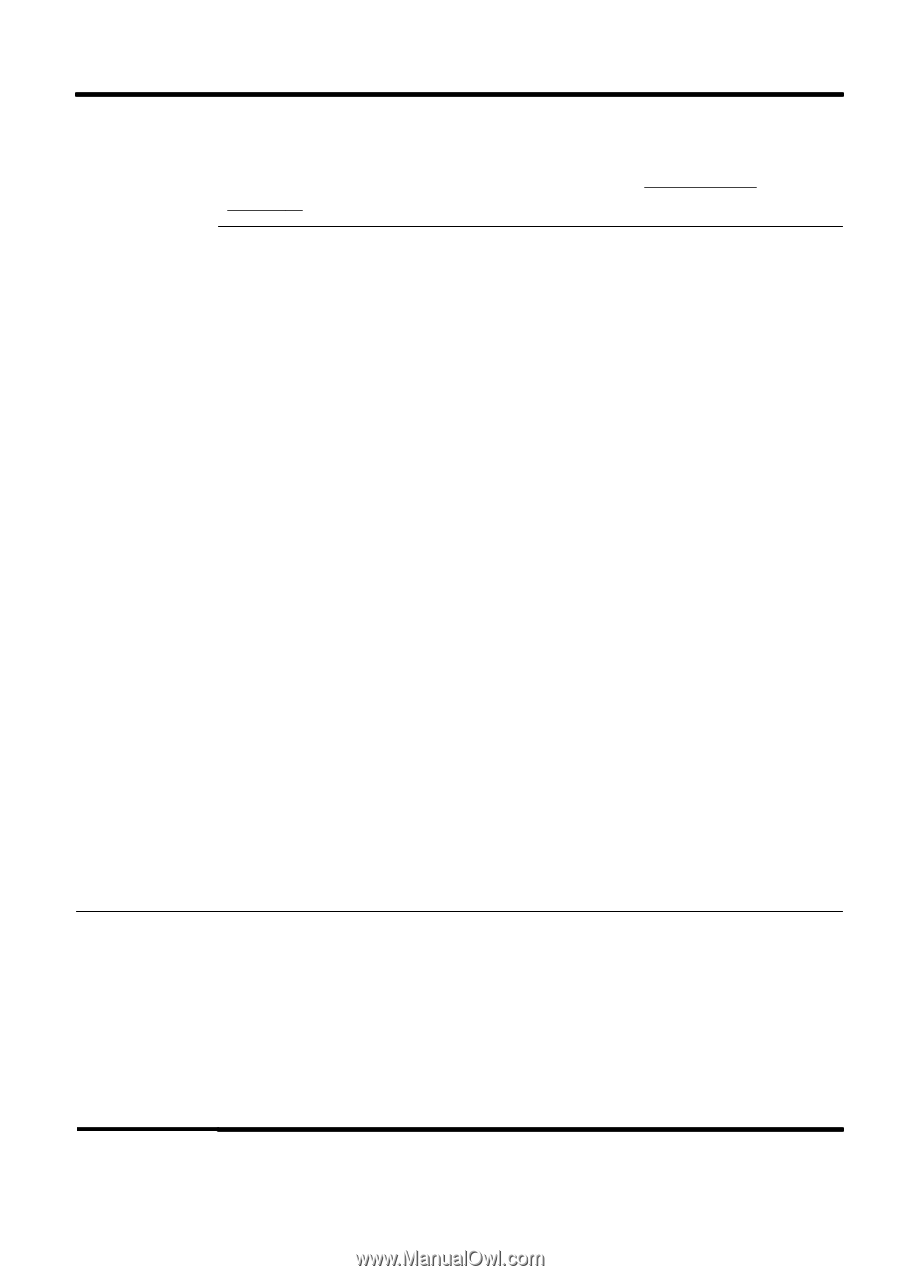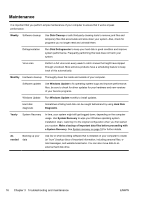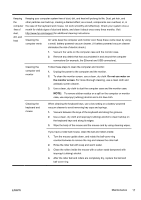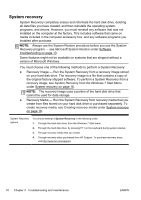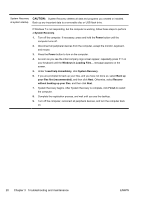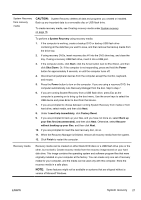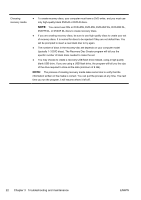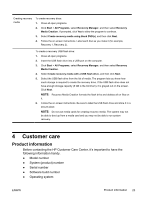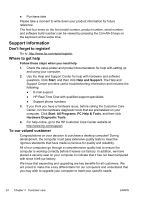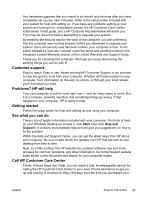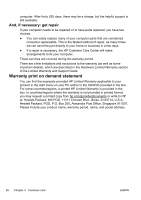HP CQ1100 Getting Started Guide - Page 27
System recovery, Factory Reset
 |
View all HP CQ1100 manuals
Add to My Manuals
Save this manual to your list of manuals |
Page 27 highlights
System Recovery from recovery media CAUTION: System Recovery deletes all data and programs you created or installed. Back up any important data to a removable disc or USB flash drive. To create recovery media, see Creating recovery media under System recovery on page 18. To perform a System Recovery using recovery media: 1. If the computer is working, create a backup DVD or backup USB flash drive containing all the data files you want to save, and then remove the backup media from the drive tray. 2. If using recovery DVDs, insert recovery disc #1 into the DVD drive tray, and close the tray. If using a recovery USB flash drive, insert it into a USB port. 3. If the computer works, click Start, click the Arrow button next to Shut Down, and then click Shut Down. Or, if the computer is not responding, press and hold the Power button for approximately 5 seconds, or until the computer turns off. 4. Disconnect all peripheral devices from the computer except the monitor, keyboard, and mouse. 5. Press the Power button to turn on the computer. If you are using a recovery DVD, the computer automatically runs Recovery Manager from the disc. Skip to step 7. 6. If you are running System Recovery from a USB flash drive, press Esc as the computer is powering on to bring up the boot menu. Use the arrow keys to select the USB device and press Enter to boot from that device. 7. If you are prompted to choose between running System Recovery from media or from hard drive, select media, and then click Next. 8. Under I need help immediately, click Factory Reset. 9. If you are prompted to back up your files, and you have not done so, select Back up your files first (recommended), and then click Next. Otherwise, select Recover without backing up your files, and then click Next. 10. If you are prompted to insert the next recovery disc, do so. 11. When the Recovery Manager is finished, remove all recovery media from the system. 12. Click Finish to restart the computer. Recovery media Recovery media can be created on either blank DVD discs or a USB flash drive (one or the other, but not both). Create recovery media from the recovery image stored on your hard disk drive. This image contains the operating system and software program files that were originally installed on your computer at the factory. You can create only one set of recovery media for your computer, and the media can be used only with this computer. Store the recovery media in a safe place. NOTE: Some features might not be available on systems that are shipped without a version of Microsoft Windows. ENWW System recovery 21