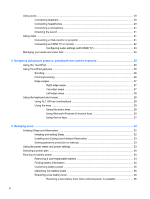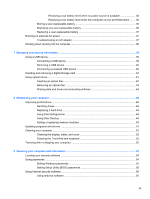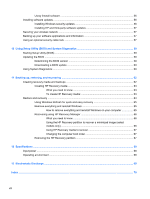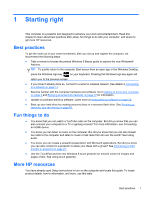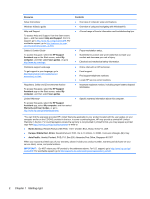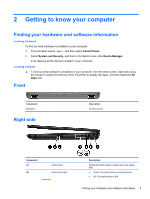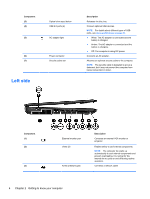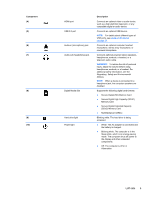HP CQ58-200 User Guide - Windows 8 - Page 11
Getting to know your computer, Finding your hardware and software information, Front, Right side
 |
View all HP CQ58-200 manuals
Add to My Manuals
Save this manual to your list of manuals |
Page 11 highlights
2 Getting to know your computer Finding your hardware and software information Locating hardware To find out what hardware is installed on your computer: 1. From the Start screen, type c, and then select Control Panel. 2. Select System and Security, and then in the System area, click Device Manager. A list displays all the devices installed in your computer. Locating software ▲ To find out what software is installed on your computer, from the Start screen, right-click using the mouse or swipe from the top of the TouchPad to display the Apps, and then select the All apps icon. Front Component Speakers Right side Description Produce sound. Component (1) (2) Optical drive Optical drive light Description Reads and writes (select models only) to an optical disk. ● Green: The optical drive is being accessed. ● Off: The optical drive is idle. Finding your hardware and software information 3