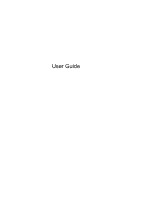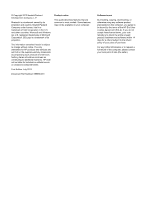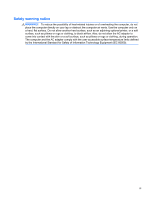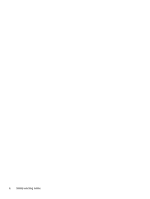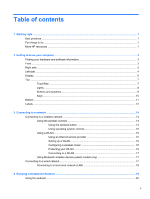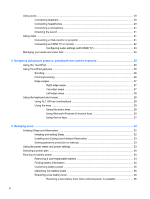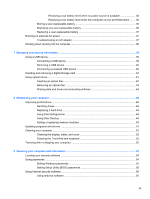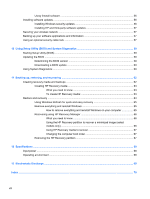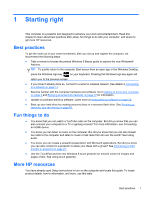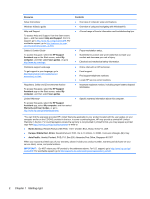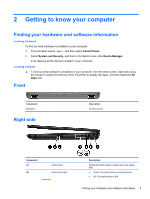Using audio
........................................................................................................................................
20
Connecting speakers
.........................................................................................................
20
Connecting headphones
....................................................................................................
20
Connecting a microphone
..................................................................................................
21
Checking the sound
...........................................................................................................
21
Using video
.........................................................................................................................................
21
Connecting a VGA monitor or projector
.............................................................................
21
Connecting an HDMI TV or monitor
...................................................................................
22
Configuring audio settings (with HDMI TV)
.......................................................
23
Managing your audio and video files
..................................................................................................
24
5
Navigating using touch gestures, pointing devices and the keyboard
...................................................
25
Using the TouchPad
...........................................................................................................................
25
Using TouchPad gestures
..................................................................................................................
25
Scrolling
.............................................................................................................................
26
Pinching/zooming
..............................................................................................................
26
Edge swipes
......................................................................................................................
27
Right-edge swipe
..............................................................................................
27
Top-edge swipe
.................................................................................................
27
Left-edge swipe
.................................................................................................
28
Using the keyboard and mouse
..........................................................................................................
28
Using ALT GR key combinations
.......................................................................................
29
Using the keys
...................................................................................................................
29
Using the action keys
........................................................................................
29
Using Microsoft Windows 8 shortcut keys
.........................................................
30
Using the hot keys
.............................................................................................
31
6
Managing power
............................................................................................................................................
32
Initiating Sleep and Hibernation
.........................................................................................................
32
Initiating and exiting Sleep
.................................................................................................
32
Enabling and Exiting User-Initiated Hibernation
................................................................
33
Setting password protection on wakeup
............................................................................
33
Using the power meter and power settings
........................................................................................
33
Selecting a power plan
.......................................................................................................................
34
Running on battery power
..................................................................................................................
34
Removing a user-replaceable battery
................................................................................
34
Finding battery information
................................................................................................
35
Conserving battery power
..................................................................................................
35
Identifying low battery levels
..............................................................................................
36
Resolving a low battery level
.............................................................................................
36
Resolving a low battery level when external power is available
........................
36
vi