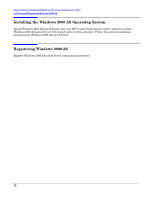HP Carrier-grade cc3300 Operating System Support Notes for Windows 2000 Advanc - Page 13
Driver Updates, Getting to Device Manager, Updating Drivers for Items 4 Through 8 from Above List
 |
View all HP Carrier-grade cc3300 manuals
Add to My Manuals
Save this manual to your list of manuals |
Page 13 highlights
Support Notes for Windows 2000 AS on HP carrier Grade Server cc3310 Driver Updates Driver Updates After proper installation of Windows 2000 Advanced Server using the Custom CD there are several drivers that need to be installed manually. Getting to Device Manager Right-click on My Computer, select Properties, then click on the Hardware tab. Next, click on Device Manager, then go to "Other Devices" listing. At this point you will see all the devices that have problems with their current drivers, as follows: NOTE You may see other items on this list, depending on your I/O configuration. However, the list following includes the minimum number of devices that have driver dependencies. 1. ? ESG-TSD SCA HSBP M23 SCSI Processor Device 2. ? Ethernet Controller 3. ? Ethernet Controller 4. ? PCI Device 5. ? PCI Device 6. ? PCI Device 7. ? System Interrupt Controller 8. ? System Interrupt Controller Updating Drivers for Items 4 Through 8 from Above List Installing support for the chipset. 1. Insert HP Server cc3310 User Information Diagnostics and Utilities Resource CD into your CD drive. 2. Double-click on My Computer, then right-click and open the file system for the CD drive that contains the resource CD. 3. Double-click on the file /drivers/e750x/infinst_enu_5.1.0.1008.exe. After execution, items 4 through 8 will no longer be displayed on the above list. Updating the Rest of the Drivers The list above will now have three items remaining that need to have drivers installed. Right-click on any item remaining on the list that needs a driver, and then select properties. 13