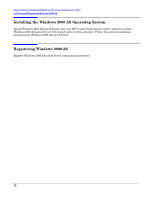HP Carrier-grade cc3300 Operating System Support Notes for Windows 2000 Advanc - Page 9
Format as Mode 1, ISO Level 2
 |
View all HP Carrier-grade cc3300 manuals
Add to My Manuals
Save this manual to your list of manuals |
Page 9 highlights
Support Notes for Windows 2000 AS on HP carrier Grade Server cc3310 Preparing to Install Windows 2000 AS 7. The CD writing application you select to build the custom CD must have the capability to create a bootable image. There are several such applications available that must be purchased separately. The following procedure is for Nero CD creation that is not included with this product. This procedure is provided for your convenience, and not intended as an application recommendation or endorsement. 8. Start the CD writing application and select bootable CD-ROM creation. Go to the boot settings. Insert the HP Server cc3310 User Information Diagnostics and Utilities Resource CD, which has the Adaptec U320 (7902) CD patch files. In the CD writing application, choose image file and browse to the w2kboot.bin file in the UTILITY/U320 folder on the Resource CD (in browse window set filter to all files *.*). 9. Set to No Emulation (do not use floppy disk emulation). 10. Set load segment to: 07C0. 11. SET "Number of loaded sectors" to 4. 12. Under the ISO settings: • Select ISO Level 2 (Maximum of 31 chars). Select Format as Mode 1. Select Character set of ISO 9660. Select Joliet. • Select Allow path depth of more than 8 directories (if this option is available). Select Allow more than 255 characters in path (if this option is available). • Set the Do not add the ";1 ISO file version extension" (if this option is available). NOTE Newer versions of Nero do not have this ';1'ISO option and you must edit the Windows registry so that HKEY_CURRENT_USER\Software\ahead\Nero - Burning Rom\General\AddISOFileVersion is set to a value of 0 (zero). Failure to do this will cause the CD boot to fail with: "BOOT: Couldn't find NTLDR". 13. Under the Label settings, set Volume Label as you wish. You can, also, leave it the same as your original CD. The MSDN win2k CD's have these labels. • Professional • Server • Advanced Server • DataCenter W2PFPP_EN W2SFPP_EN W2AFPP_EN W2DFPP_EN 14. Use the file browser in the CD writer application and go to C:\CD-root and select all the folders and files in it for writing. 15. When done press the Write button from within the CD writing application. 9