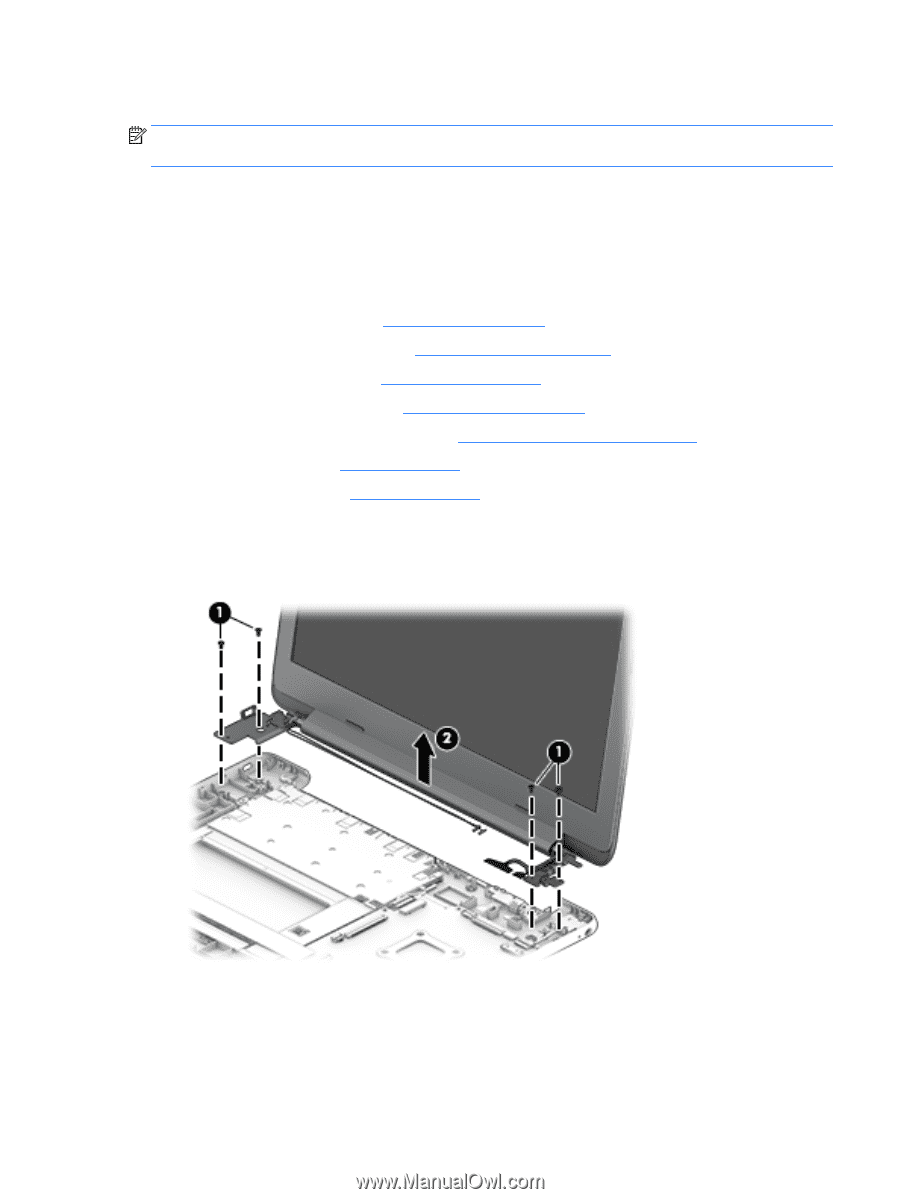HP Chromebook 11-v000 Maintenance and Service Guide - Page 43
Display assembly
 |
View all HP Chromebook 11-v000 manuals
Add to My Manuals
Save this manual to your list of manuals |
Page 43 highlights
Display assembly NOTE: The HP Chromebook 11 G5 model touch displays, spare part number 901252-001, are only spared as full hinge-ups. Before removing the display assembly, follow these steps: 1. Turn off the computer. If you are unsure whether the computer is off or in Hibernation, turn the computer on, and then shut it down through the operating system. 2. Disconnect the power from the computer by unplugging the power cord from the computer. 3. Disconnect all external devices from the computer. 4. Remove the computer feet (see Computer feet on page 23). 5. Remove the keyboard/top cover (see Keyboard/top cover on page 24). 6. Remove the WLAN module (see WLAN module on page 27). 7. Remove the Hall sensor board (see Hall sensor board on page 28). 8. Remove the connector board and cable (see Connector board and cable on page 29). 9. Remove the battery (see Battery on page 30). 10. Remove the speakers (see Speakers on page 32). Remove the display assembly: 1. Remove the two Phillips PM2.4×5.7 screws (1) that secure the display assembly to the base enclosure. 2. Remove the display assembly (2). 3. If it is necessary to replace the display bezel or any of the display assembly subcomponents: Component replacement procedures 37