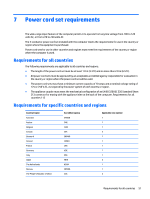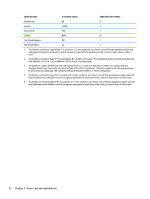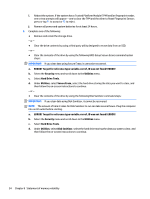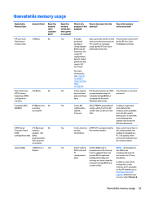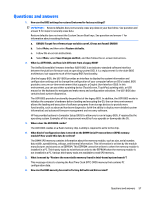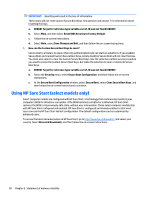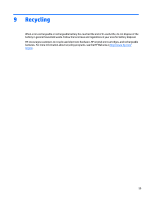HP Chromebook 14-2000 Chromebook model numbers 14- x000 through 14-x099 Mainte - Page 60
ERROR! Target for reference type variable.varref, ID was not found! ERROR, Security, Utilities
 |
View all HP Chromebook 14-2000 manuals
Add to My Manuals
Save this manual to your list of manuals |
Page 60 highlights
i. Reboot the system. If the system has a Trusted Platform Module (TPM) and/or fingerprint reader, one or two prompts will appear-one to clear the TPM and the other to Reset Fingerprint Sensor; press or tap F1 to accept or F2 to reject. j. Remove all power and system batteries for at least 24 hours. 2. Complete one of the following: ● Remove and retain the storage drive. - or - ● Clear the drive contents by using a third party utility designed to erase data from an SSD. - or - ● Clear the contents of the drive by using the following BIOS Setup Secure Erase command option steps: IMPORTANT: If you clear data using Secure Erase, it cannot be recovered. a. ERROR! Target for reference type variable.varref, ID was not found! ERROR! b. Select the Security menu and scroll down to the Utilities menu. c. Select Hard Drive Tools. d. Under Utilities, select Secure Erase, select the hard drive storing the data you want to clear, and then follow the on-screen instructions to continue. - or - ● Clear the contents of the drive by using the following Disk Sanitizer command steps: IMPORTANT: If you clear data using Disk Sanitizer, it cannot be recovered. NOTE: The amount of time it takes for Disk Sanitizer to run can take several hours. Plug the computer into an AC outlet before starting. a. ERROR! Target for reference type variable.varref, ID was not found! ERROR! b. Select the Security menu and scroll down to the Utilities menu. c. Select Hard Drive Tools. d. Under Utilities, select Disk Sanitizer, select the hard drive storing the data you want to clear, and then follow the on-screen instructions to continue. 54 Chapter 8 Statement of memory volatility