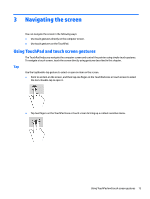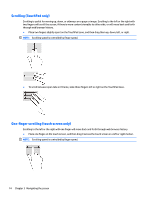HP Chromebook x2 User Guide - Page 17
Using the action keys, For more information on action keys and keyboard shortcuts, go
 |
View all HP Chromebook x2 manuals
Add to My Manuals
Save this manual to your list of manuals |
Page 17 highlights
Using the action keys For more information on action keys and keyboard shortcuts, go to https://support.google.com/chromebook/ answer/183101. Select your language at the bottom of the page. Icon Key Back Description Displays the previous page in your browser history. Forward Displays the next page in your browser history. Reload Reloads your current page. Full screen Opens your page in full-screen mode. Display apps Brightness down Brightness up Mute Displays open apps. NOTE: Pressing this button in conjunction with ctrl takes a screenshot. Decreases the screen brightness incrementally as long as you hold down the key. Increases the screen brightness incrementally as long as you hold down the key. Mutes speaker sound. Volume down Volume up Lock screen Decreases speaker volume incrementally as long as you hold down the key. Increases speaker volume incrementally as long as you hold down the key. Locks and unlocks the tablet screen. Keyboard backlight brightness Increases the keyboard backlight brightness. alt+ up Keyboard backlight brightness Decreases the keyboard backlight brightness. alt+ down Keyboard base components 9