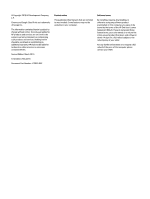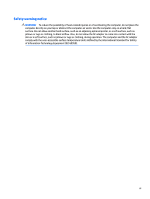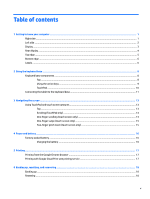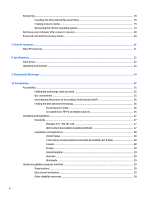Table of contents
1
Getting to know your computer
......................................................................................................................
1
Right side
...............................................................................................................................................................
1
Left side
.................................................................................................................................................................
2
Display
....................................................................................................................................................................
3
Rear display
............................................................................................................................................................
4
Top edge
.................................................................................................................................................................
5
Bottom edge
..........................................................................................................................................................
6
Labels
.....................................................................................................................................................................
6
2
Using the keyboard base
................................................................................................................................
8
Keyboard base components
..................................................................................................................................
8
Top
.......................................................................................................................................................
8
Using the action keys
..........................................................................................................................
9
TouchPad
...........................................................................................................................................
10
Connecting the tablet to the keyboard base
.......................................................................................................
11
3
Navigating the screen
..................................................................................................................................
13
Using TouchPad and touch screen gestures
........................................................................................................
13
Tap
.....................................................................................................................................................
13
Scrolling (TouchPad only)
..................................................................................................................
14
One-finger scrolling (touch screen only)
...........................................................................................
14
One-finger swipe (touch screen only)
...............................................................................................
15
Two-finger pinch zoom (touch screen only)
.....................................................................................
15
4
Power and battery
.......................................................................................................................................
16
Factory-sealed battery
........................................................................................................................................
16
Charging the battery
.........................................................................................................................
16
5
Printing
......................................................................................................................................................
17
Printing from the Google Chrome browser
.........................................................................................................
17
Printing with Google Cloud Print web printing service
.......................................................................................
17
6
Backing up, resetting, and recovering
...........................................................................................................
18
Backing up
............................................................................................................................................................
18
Resetting
..............................................................................................................................................................
18
v