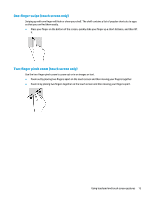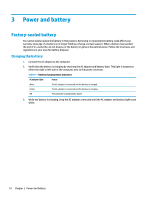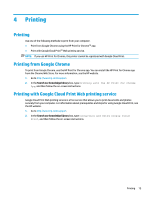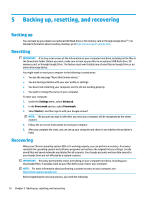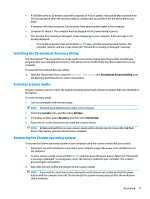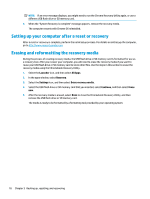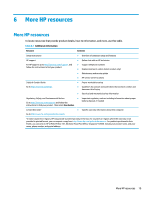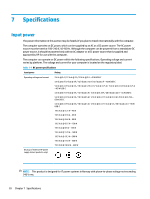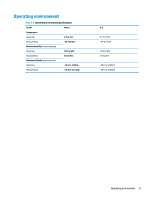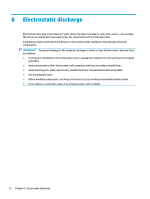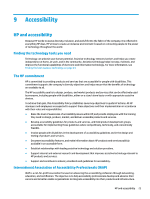HP Chromebook x360 14 G1 User Guide - Page 24
Setting up your computer after a reset or recovery, Erasing and reformatting the recovery media
 |
View all HP Chromebook x360 14 G1 manuals
Add to My Manuals
Save this manual to your list of manuals |
Page 24 highlights
NOTE: If an error message displays, you might need to run the Chrome Recovery Utility again, or use a different USB flash drive or SD memory card. 4. When the "System Recovery is complete" message appears, remove the recovery media. The computer restarts with Chrome OS reinstalled. Setting up your computer after a reset or recovery After a reset or recovery is complete, perform the initial setup process. For details on setting up the computer, go to http://www.support.google.com. Erasing and reformatting the recovery media During the process of creating recovery media, the USB flash drive or SD memory card is formatted for use as a recovery tool. After you recover your computer, you will need to erase the recovery media if you want to reuse your USB flash drive or SD memory card to store other files. Use the steps in this section to erase the recovery media using the Chromebook Recovery Utility. 1. Select the Launcher icon, and then select All Apps. 2. In the apps window, select Recovery. 3. Select the Settings icon, and then select Erase recovery media. 4. Select the USB flash drive or SD memory card that you inserted, select Continue, and then select Erase now. 5. After the recovery media is erased, select Done to close the Chromebook Recovery Utility, and then remove the USB flash drive or SD memory card. The media is ready to be formatted by a formatting tool provided by your operating system. 18 Chapter 5 Backing up, resetting, and recovering