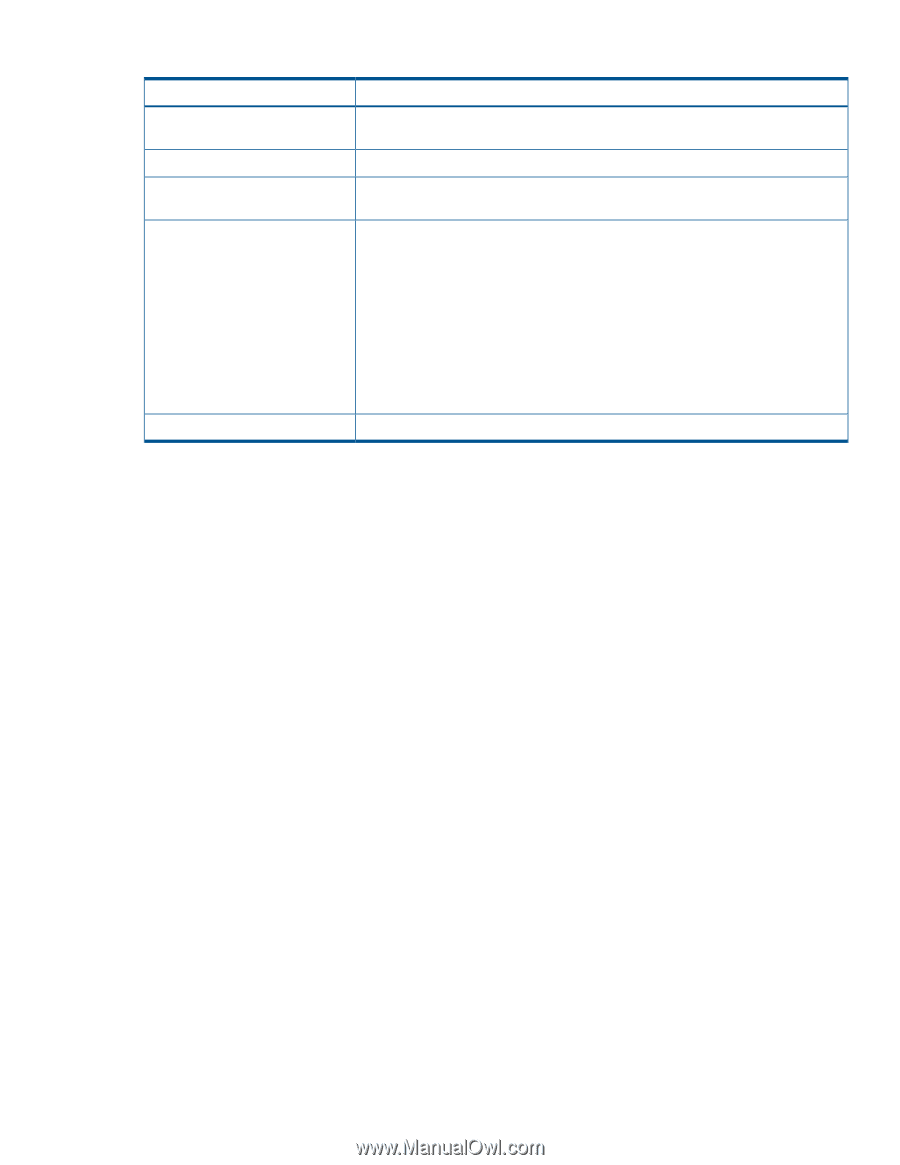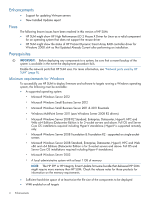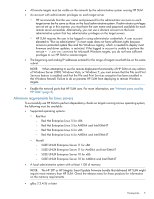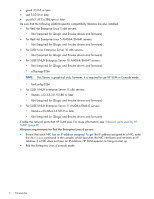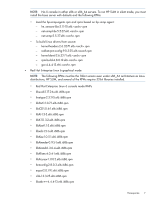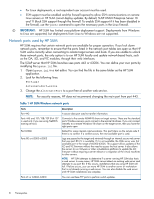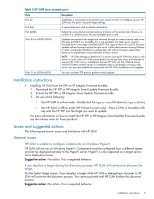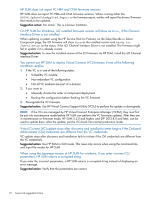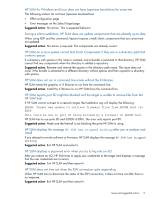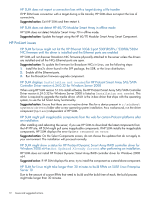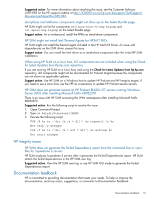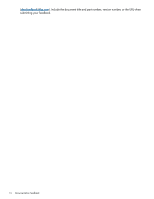HP Cisco Catalyst Blade Switch 3020 HP Smart Update Manager 5.2 Release Notes - Page 9
Installation instructions, Issues and suggested actions, General issues
 |
View all HP Cisco Catalyst Blade Switch 3020 manuals
Add to My Manuals
Save this manual to your list of manuals |
Page 9 highlights
Table 2 HP SUM Linux network ports Ports Port 22 Port 443 Port 62286 Ports 80 or 63000-63005 Description Establishes a connection to the remote Linux server via SSH. For Integrity servers, HP SUM uses this port to discover target settings. A secure data port used to transfer information. Default for some internal communications. It listens on the remote side if there is no conflict. If a conflict occurs, the next available port is used. Updates are passed to the target and retrieved through an internal secure web server that uses port 80 if it is available. If it is not available, the Web server uses first available port in the range of 60000-63005. This support allows iLO and VC firmware updates without having to access the host server. It also allows servers running VMware or other virtualization platforms to update their iLO without having to reboot their server or to migrate their virtual machines to other servers. NOTE: HP SUM attempts to determine if a server running HP SUM also hosts a web server. In some cases, HP SUM cannot detect an existing web server and attempts to use port 80. If this occurs, installations that use HP SUM will fail. If failure occurs, move HP SUM to another server or workstation that is not already running a web server. You can also disable the web server until HP SUM installations are complete. Ports 21 or 63006-63010 You can use these FTP ports to perform switch updates. Installation instructions • Installing HP SUM from the SPP or HP Integrity Firmware bundles: 1. Download the HP SPP or HP Integrity Smart Update Firmware bundle. 2. Extract the HP SPP or HP Integrity Smart Update Firmware bundle. 3. Do one of the following: ◦ Run HP SUM in online mode-Double-click the hpsum.exe (Windows) or hpsum (Linux). ◦ Run HP SUM in offline mode (HP ProLiant servers only)-Place a DVD or bootable USB key with the HP SPP into the target you want to update. For more information on how to install the HP SPP or HP Integrity Smart Update Firmware bundle, see the release notes for those products. Issues and suggested actions The following are known issues and limitations with HP SUM. General issues HP SUM is unable to configure components on Windows Hyper-V HP SUM will not run on Windows Hyper-V. Components must be configured from a different system and can be deployed remotely to the Hyper-V server. Hyper-V is only supported as a target server, not a deployment server. Suggestion action: No action. This is expected behavior. If you deselect a target during the discovery process, HP SUM will continue to discover the target On the Select Target screen, if you deselect a target while HP SUM is attempting to discover it, HP SUM will continue the discovery process. You cannot proceed until HP SUM finishes the discovery process. Suggestion action: No action. This is expected behavior. Installation instructions 9