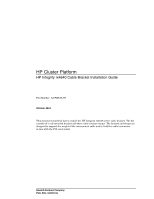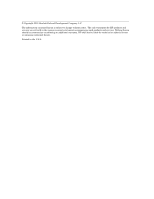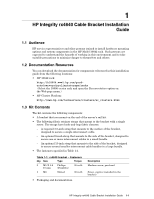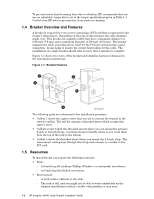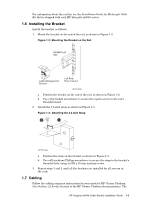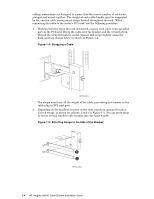HP Cluster Platform Hardware Kits v2010 Integrity rx4640 Cable Bracket Install - Page 5
Installing the Bracket, 7 Cabling
 |
View all HP Cluster Platform Hardware Kits v2010 manuals
Add to My Manuals
Save this manual to your list of manuals |
Page 5 highlights
For information about the rail kit, see the Installation Guide for Midweight Slide Kit that is shipped with each HP Integrity rx4640 server. 1.6 Installing the Bracket Install the bracket as follows: 1. Mount the bracket on the end of the rail, as shown in Figure 1-2: Figure 1-2: Mounting the Bracket on the Rail RX4640 Left Rail Cable Management Bracket Left Rear Rack Column HPTC-0059 a. Position the bracket on the end of the rail, as shown in Figure 1-2. b. Use a flat-bladed screwdriver to secure the captive screw to the rail's threaded insert. 2. Attach the 3.5-inch strap as shown in Figure 1-3. Figure 1-3: Attaching the 3.5-inch Strap 2 1 HPTC-0060 a. Position the strap on the bracket as shown in Figure 1-3. b. Use a #2 (medium) Phillips screwdriver to secure the strap to the bracket's threaded hole, using an M5 x 10-mm machine screw. 3. Repeat steps 1 and 2 until all the brackets are installed for all servers in the rack. 1.7 Cabling Follow the cabling sequence instructions for your model of HP Cluster Platform. (See Section 1.2 for the location of the HP Cluster Platform documentation.) The HP Integrity rx4640 Cable Bracket Installation Guide 1-3