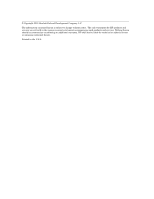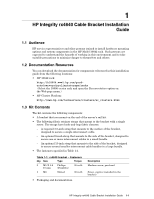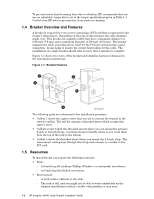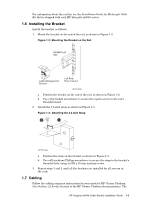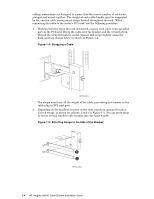HP Cluster Platform Hardware Kits v2010 Integrity rx4640 Cable Bracket Install - Page 7
Removing the Server for Servicing
 |
View all HP Cluster Platform Hardware Kits v2010 manuals
Add to My Manuals
Save this manual to your list of manuals |
Page 7 highlights
1.8 Removing the Server for Servicing Bring the system to an appropriate service state, and put the rack cabinet into a safe and stable state for component removal. You must ensure that can you can easily reach the component and handle it safely. 1. Switch off the power supply from the rack's power distribution unit and disconnect the server's power cable. 2. Disconnect and remove each network cable until all networking ports are unplugged. 3. Unstrap the cable at the 3.5-inch strap only and remove its plug from the PCI card port. When disconnecting the cable, ensure that you do not bend it more than its recommended bend radius. 4. Using a flat-bladed screwdriver, remove the bracket from the end of the server's rail. 5. Slide the server all the way out of the rack. HP Integrity rx4640 Cable Bracket Installation Guide 1-5