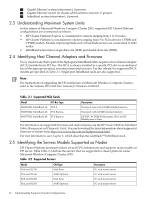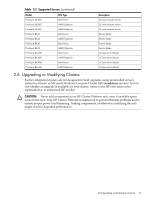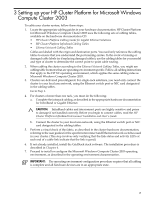HP Cluster Platform Introduction v2010 Microsoft Windows Compute Clusters - Page 21
Verifying the InfiniBand Stack Software, 4.1 Verifying the Stack Installation
 |
View all HP Cluster Platform Introduction v2010 manuals
Add to My Manuals
Save this manual to your list of manuals |
Page 21 highlights
4 Verifying the InfiniBand Stack Software Read this chapter only if your cluster employs an InfiniBand interconnect. The Voltaire GridStack stack is provided with the Microsoft Windows Compute Cluster 2003 operating environment in the supplied HP software kit on CD-ROM. Depending on how you order your configuration, the operating environment might be fully installed and partly configured. An overview of the installation procedure is provided in this chapter, if you need to install the stack on a replacement node. For the full procedure, and any current release notes, read the Voltaire HCA 4X0 User Manual for Windows GridStack. 4.1 Verifying the Stack Installation To verify whether the stack is already installed, follow these steps: 1. Open the Windows Control Panel folder. 2. Click on the option to Add or Remove Programs. 3. A list titled Currently Installed Programs is displayed. Scroll down the list. If the GridStack software is installed, it is identified as Voltaire WinIB64 or Voltaire WinIB32 or a similar title. 4. Click on the option titled Click here for support information to determine the installed version. 4.2 Installing the Stack If the stack is not installed, or after deinstalling the existing stack, follow these steps to install a new version while logged in system administrator (root user): 1. Ensure that the cluster configuration is complete, and you have verified the operation of HCA cards and links, as described in Chapter 3. The operating environment must be installed and configured first. 2. Obtain the Microsoft software installer (MSI) package and copy it to a temporary location on the operating environment host disk. Potential sources for this package are: • In your Microsoft Windows Compute Cluster 2003 distribution kit. • From HP Global Services, as part of a recommended update. • By download from Voltaire. A typical package name is: Voltaire_WinIB64_2.0.363.201.msi, and the actual file name corresponds to the architecture of the CPUs used in your cluster. The Voltaire .msi installer can also be found in \HP-CCS\Voltaire (for factory pre-installed operating systems) on the "HP Supplement for Microsoft Windows Computer Cluster Server 2003" CD. 3. Ensure that the MSI package version you receive is specified for your cluster hardware, as specified in either of the following sources: • HP Cluster Platform InfiniBand Supported Firmware Matrix and Qualified Solution Tables, available online and updated frequently at: http://docs.hp.com/, under the section titled High Performance Computing. • HP Cluster Platform InfiniBand Fabric Management and Diagnostic Guide. 4. Using the guides and tables specified in the preceding step, identify and record the correct version of HCA firmware to match the stack revision. (You might need this information later if the installed firmware is out of date.) 5. Navigate to the folder where you stored the MSI package, and double-click on its icon to begin the installation. An installation wizard leads you through the following steps: a. Accept the software license. b. Setup type: Choose the Complete installation. c. Press the Install button to begin the installation. 4.1 Verifying the Stack Installation 21