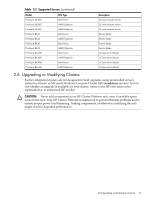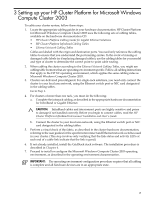HP Cluster Platform Introduction v2010 Microsoft Windows Compute Clusters - Page 22
Configuring the Stack, Windows Network Connection Order
 |
View all HP Cluster Platform Introduction v2010 manuals
Add to My Manuals
Save this manual to your list of manuals |
Page 22 highlights
6. Check for patches and updates to Microsoft Windows Server 2003. At the time of publication, the following patch is mandatory: http://support.microsoft.com/?kbid=910481. The KB910481 patch has already been installed with the factory-installed operating system. If not, you can also find this patch in :\HP-CCS\Hotfixes on the "HP Supplement for Microsoft Windows Computer Cluster Server 2003" CD, and it can also be automatically installed by using the provided Pre-CN.bat file. 4.3 Configuring the Stack After you install the stack, follow these steps to configure it: 1. Internet Protocol over InfiniBand (IPoIB) addresses are already pre-configured by HP for factory-installed versions of the operating system. See the HP Cluster Platform InfiniBand Fabric Management and Diagnostic Guide for more information about the configuration interface. 2. Configure the Windows Network Connection Order, as described in the operating environment documentation, setting Ethernet to be the first priority. 3. Manually restart the GridStack as follows: a. Open the Control Panel and choose Administrative Tools. b. Expand the Computer Management options list and choose the Device Manager. c. Under the InfiniBand Host Channel Adapters, Choose InfiniBand HCA and click the right mouse button to display the options menu. d. From the options menu, choose disable. e. Choose InfiniBand HCA , and click the right mouse button to display the options menu a second time. enable from the drop-down menu. The GridStack is now reset. f. From the options menu, choose enable. 4. Determine the version of HCA firmware and, if necessary, upgrade it to a newer version using the procedure described in the HP Cluster Platform InfiniBand Fabric Management and Diagnostic Guide, which is on the Cluster Platform documentation CD. 22 Verifying the InfiniBand Stack Software