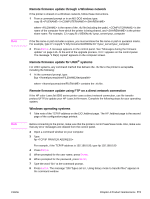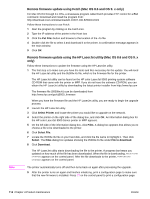HP Color LaserJet 9500 Service Manual - Page 117
Remote firmware update using the LPR command
 |
View all HP Color LaserJet 9500 manuals
Add to My Manuals
Save this manual to your list of manuals |
Page 117 highlights
Note Note Note Remote firmware update using the LPR command This remote firmware update method is for use in Windows NT 4.0, Windows 2000, Windows XP, and Windows Server 2003. Follow the instructions below to update the printer software remotely by using the LPR command. 1 From a command window, type: lpr -P -S -o l or lpr -S -Pbinps where can be either the TCP/IP address or the hostname of the printer, and where is the filename of the .rfu file. The parameter (-o l) consists of a lowercase "O", not a zero, and a lowercase "L", not the numeral 1. This parameter sets the transport protocol to binary mode. 2 Press ENTER. A message appears on the control panel. See "Messages during the firmware update" on page 116. At the end of the upgrade process, READY appears on the control panel. 3 Type the word "exit" at the command prompt to close the command window. Using HP Web Jetadmin to download the firmware to the printer of MFP This procedure requires that you install HP Web JetAdmin version 7.0 or later on your computer. Complete the following steps to update a single printer through HP Web JetAdmin after downloading the .rfu file from the HP Web site. 1 Start HP Web Jetadmin. 2 Type the TCP/IP address or IP host name of the printer in the Quick Device Find field, and then click Go. The printer Status window appears. 3 Open the Device Management folder in the drop-down list in the Navigation panel. Navigate to the Device Lists folder. 4 Expand the Device Lists folder and select All Devices. Locate the printer or MFP you want to update in the list and click to select it. 5 Locate the drop-down box for Device Tools in the upper-right corner of the window. Select Update Printer Firmware from the Choose Action list. 6 If the name of the .rfu file is not listed in the All Available Images box, click Browse in the Upload New Firmware Image dialog box and navigate to the location of the .rfu file you downloaded from the Web at the start of this procedure. If the filename is listed, select it. 7 Click Upload to move the .rfu file from your hard drive to the HP Web JetAdmin server. 8 Refresh the browser. 9 Select the .rfu file from the Printer Firmware Update drop-down menu. 10 Click Update Firmware. HP Web Jetadmin sends the selected .rfu file to the printer or MFP. A message appears on the control panel. See "Messages during the firmware update" on page 116. At the end of the upgrade process, READY appears on the control panel. HP Web Jetadmin 6.5 can be used to perform multiple or unattended installations. 1 Start HP Web Jetadmin. 2 Create a device group. A simple way to do this is to follow these steps: a Click Device Management, and then click All Devices. ENWW Chapter 4 Product maintenance 115