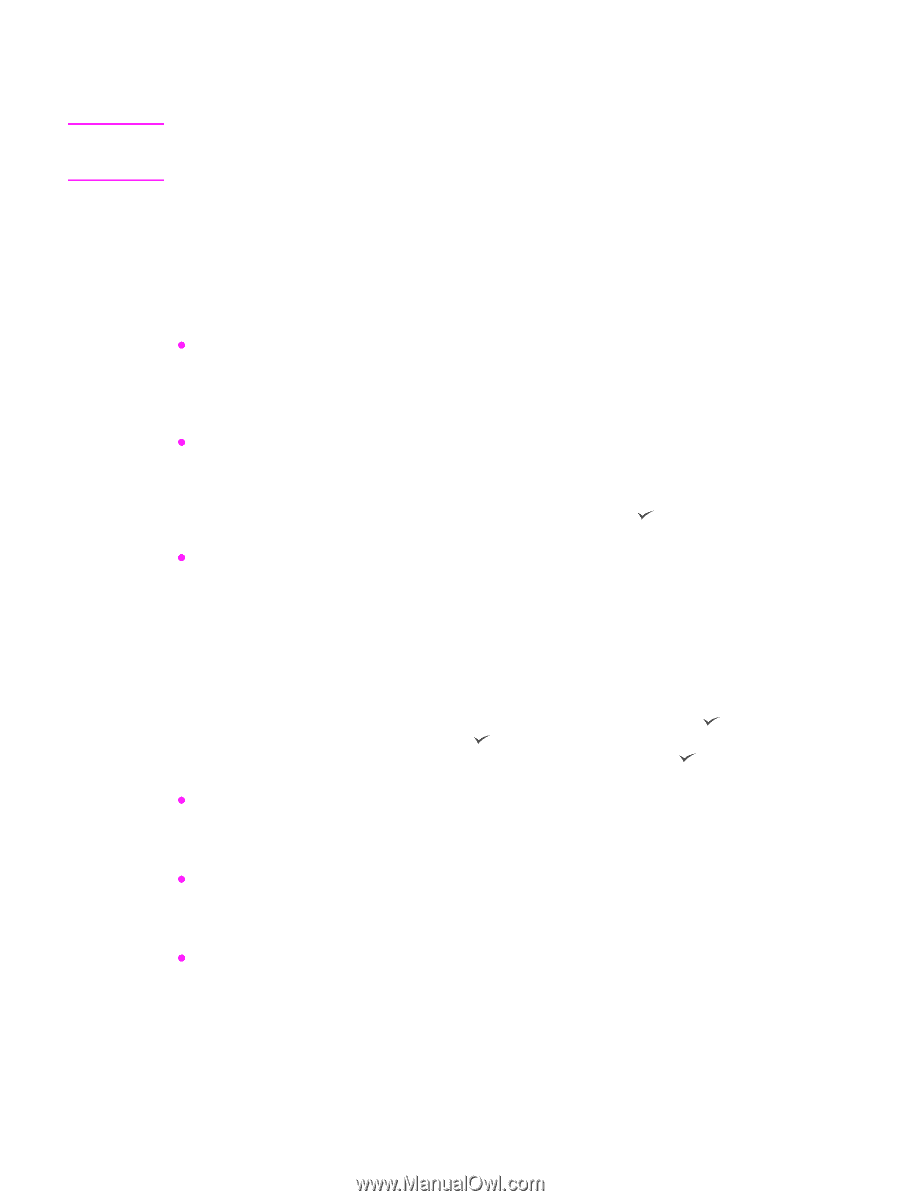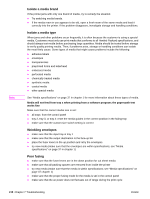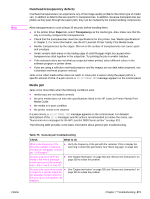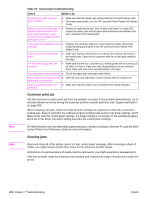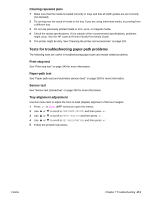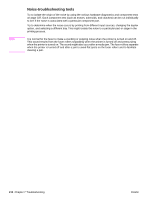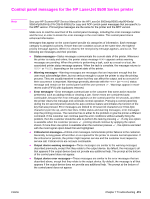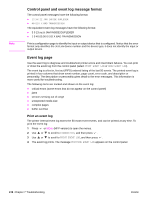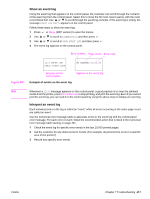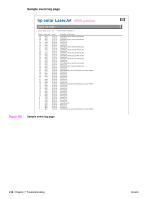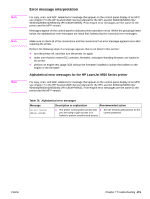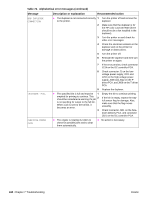HP Color LaserJet 9500 Service Manual - Page 417
Control panel messages for the HP LaserJet 9500 Series printer, PN C8549-90955
 |
View all HP Color LaserJet 9500 manuals
Add to My Manuals
Save this manual to your list of manuals |
Page 417 highlights
Control panel messages for the HP LaserJet 9500 Series printer Note See your HP Scanner/ADF Service Manual for the HP LaserJet 9000mfp/9000Lmfp/9040mfp/ 9050mfp/9500mfp (PN C8549-90955) for copy and ADF control-panel messages that are specific to the MFP version. Print-engine messages are the same for the printer and the MFP version. Make sure to read the exact text of the control panel message, including the error message number and the text, in order to locate the error message in the error tables. This control panel stores enhanced information. Messages that appear on the control panel provide six categories of information. Each message category is assigned a priority. If more than one condition occurs at the same time, the highest priority message appears. When it is cleared, the next priority message appears, and so on. The following are messages and their priorities: z Status messages-Status messages communicate the current state of the printer. Whenever the printer is ready and online, the printer status message READY appears unless warning messages are pending. When the printer is performing a task, such as a reset or a test, the associated printer status message appears. When the task is complete, the message returns to READY or PAUSED, depending on the current state of the printer. z Warning messages-Warning messages are messages that are important enough that the user must acknowledge them, but not serious enough to cause the printer to stop the printing process. They are usually transient in nature but they can affect the output, and so a record of their occurrence is important. Warnings generally alternate with the READY (or PAUSED) status message and remain on the control panel until the user presses . Warnings appear in mostrecent order (FIFO) with duplicates removed. z Error messages-Error messages communicate to the customer that some action must be performed, such as adding media or clearing a jam. Some errors are considered autocontinuable, because the error message appears on the control panel for 10 seconds, and then the printer clears the message and continues normal operation. Pressing a control panel key during the 10-second period cancels the auto-continue feature and initiates the function of the key that was pressed. Error messages are limited to 19 seven-bit characters (or 9 two-byte characters) per line up, and to two lines. Unlike status and warning messages, error messages stop the printing process. The customer has to either fix the problem or give the printer a different command. If the customer can continue past the error conditions without actually fixing the problem, then the customer should be able to perform the task by pressing . If only one option is available when the customer presses , printing should continue by applying the option shown. If more than one option is available when the customer presses , the options are listed with the most logical option listed first and highlighted. z Critical error messages-Critical error messages communicate printer failures to the customer. Generally, turning power off and then on is required for the printer to resume normal operation. If the critical error persists, the printer might requires service and the customer must request a service call. Critical errors are not auto-continuable. z Output device warning messages-These messages are similar to the warning messages described previously, except that they relate to the output device. By default, the message is all that appears if the output device does not provide any additional help. The prompt at the bottom of the control panel does not appear. z Output device error messages-These messages are similar to the error messages that are described above, except that they relate to the output device. By default, the message is all that appears if the output device does not provide any additional help. The prompt at the bottom of the control panel does not appear. ENWW Chapter 7 Troubleshooting 415