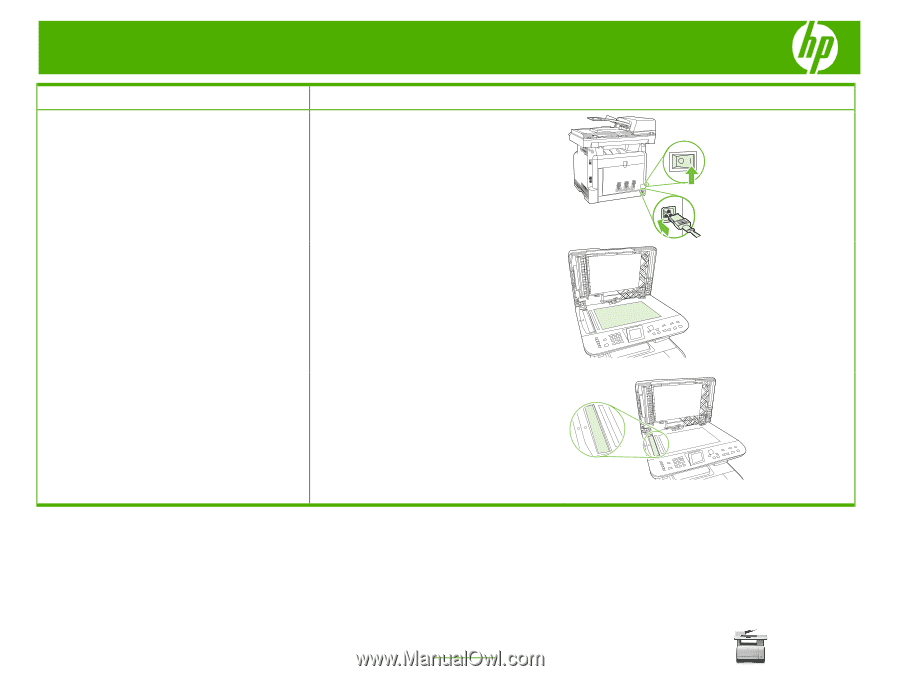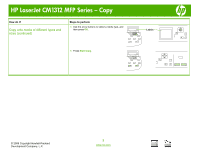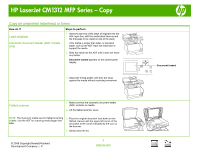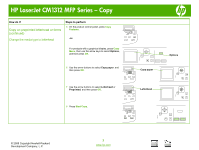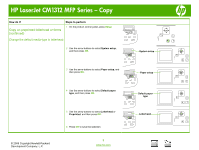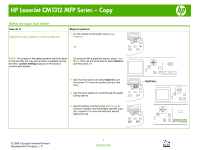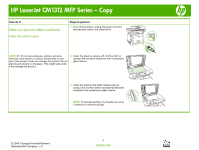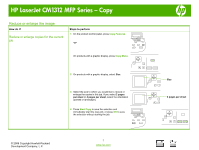HP Color LaserJet CM1312 HP Color LaserJet CM1312 MFP - Copy Tasks - Page 10
Make my copy look better continued - mfp scanner
 |
View all HP Color LaserJet CM1312 manuals
Add to My Manuals
Save this manual to your list of manuals |
Page 10 highlights
HP LaserJet CM1312 MFP Series - Copy How do I? Make my copy look better (continued) Clean the scanner glass Steps to perform 1 Turn off the product, unplug the power cord from the electrical socket, and raise the lid. CAUTION: Do not use abrasives, acetone, benzene, ammonia, ethyl alcohol, or carbon tetrachloride on any part of the product; these can damage the product. Do not place liquids directly on the glass. They might seep under it and damage the product. 2 Clean the glass by using a soft, lint-free cloth or sponge that has been moistened with nonabrasive glass cleaner. 3 Clean the scanner strip (ADF models only) by using a soft, lint-free cloth or sponge that has been moistened with nonabrasive glass cleaner. NOTE: To prevent spotting, dry the glass by using a chamois or cellulose sponge. © 2008 Copyright Hewlett-Packard Development Company, L.P. 2 www.hp.com