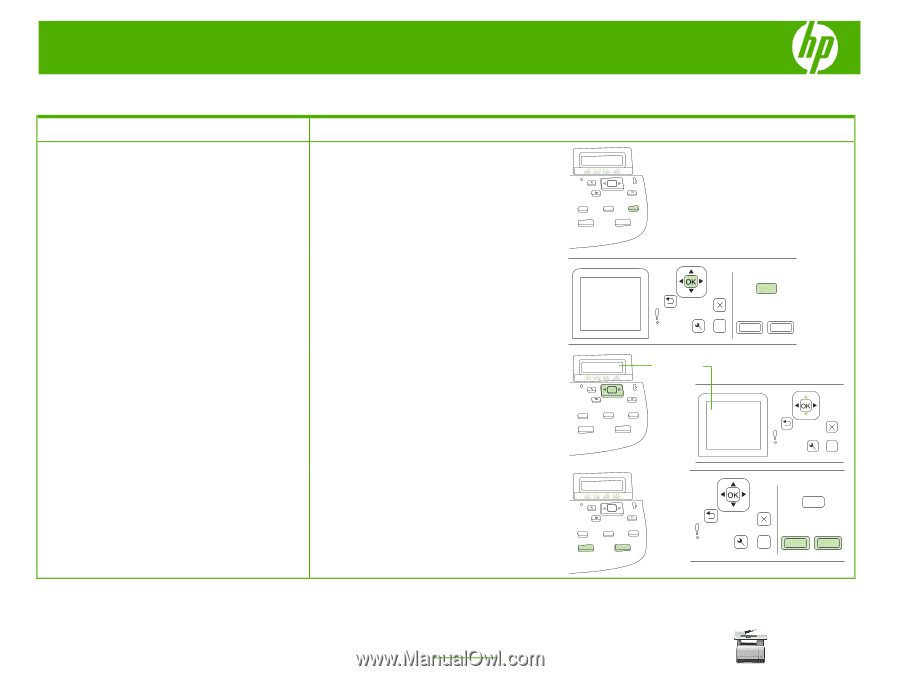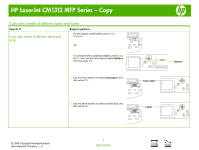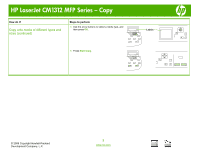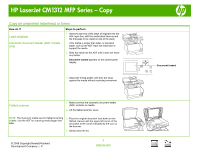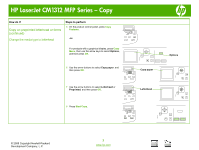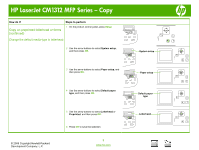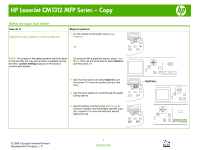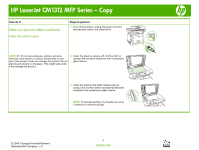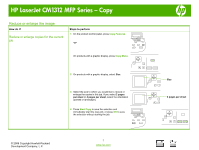HP Color LaserJet CM1312 HP Color LaserJet CM1312 MFP - Copy Tasks - Page 9
Make my copy look better
 |
View all HP Color LaserJet CM1312 manuals
Add to My Manuals
Save this manual to your list of manuals |
Page 9 highlights
HP LaserJet CM1312 MFP Series - Copy Make my copy look better How do I? Adjust the copy quality for the current job Steps to perform 1 On the product control panel, press Copy Features. -or- NOTE: The change in the setting remains active for about 2 minutes after the copy job has been completed. During this time, Custom settings appears on the product control-panel display. On products with a graphical display, press Copy Menu, then use the arrow keys to select Options, and then press OK. 2 Use the arrow buttons to select Optimize, and then press OK to see the quality setting for the copy. 3 Use the arrow buttons to scroll through the quality setting options. 4 Select a setting, and then press Start Copy to save the selection and immediately start the copy job, or press OK to save the selection without starting the job. © 2008 Copyright Hewlett-Packard Development Company, L.P. 1 www.hp.com ? Optimize ? ?