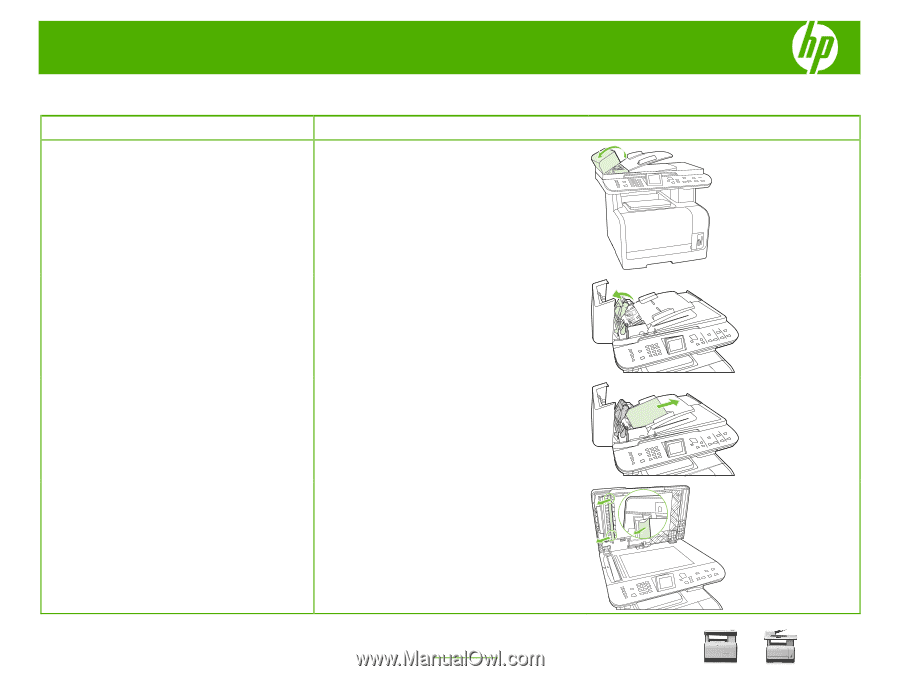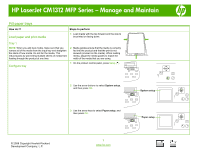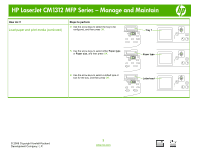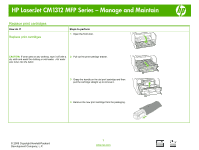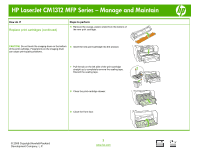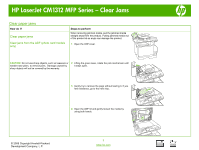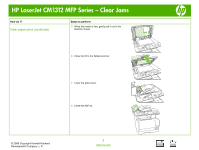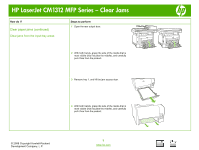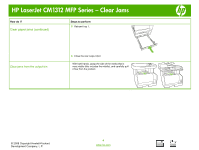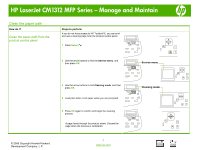HP Color LaserJet CM1312 HP Color LaserJet CM1312 MFP - Manage and Maintain - Page 5
HP LaserJet CM1312 MFP Series - Clear Jams
 |
View all HP Color LaserJet CM1312 manuals
Add to My Manuals
Save this manual to your list of manuals |
Page 5 highlights
HP LaserJet CM1312 MFP Series - Clear Jams Clear paper jams How do I? Clear paper jams Clear jams from the ADF (photo card models only) Steps to perform When removing jammed media, pull the jammed media straight away from the product. Pulling jammed media out of the product at an angle can damage the product. 1 Open the ADF cover. CAUTION: Do not use sharp objects, such as tweezers or 2 Lifting the green lever, rotate the pick mechanism until needle-nose pliers, to remove jams. Damage caused by it stays open. sharp objects will not be covered by the warranty. 3 Gently try to remove the page without tearing it. If you feel resistance, go to the next step. 4 Open the ADF lid and gently loosen the media by using both hands. © 2008 Copyright Hewlett-Packard Development Company, L.P. 1 www.hp.com