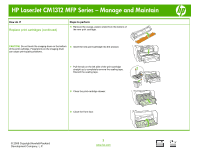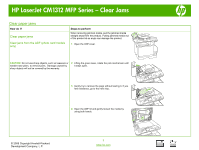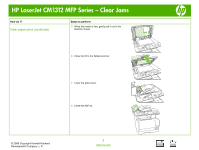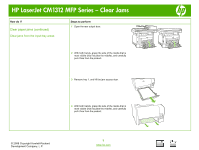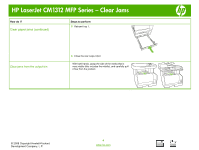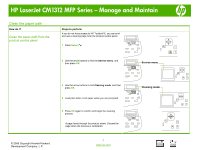HP Color LaserJet CM1312 HP Color LaserJet CM1312 MFP - Manage and Maintain - Page 9
Clean the paper path
 |
View all HP Color LaserJet CM1312 manuals
Add to My Manuals
Save this manual to your list of manuals |
Page 9 highlights
HP LaserJet CM1312 MFP Series - Manage and Maintain Clean the paper path How do I? Clean the paper path from the product control panel Steps to perform If you do not have access to HP ToolboxFX, you can print and use a cleaning page from the product control panel. 1 Press Setup ( ). 2 Use the arrow buttons to find the Service menu, and then press OK. Service menu 3 Use the arrow buttons to find Cleaning mode, and then press OK. 4 Load plain letter or A4 paper when you are prompted. 5 Press OK again to confirm and begin the cleaning process. A page feeds through the product slowly. Discard the page when the process is completed. © 2008 Copyright Hewlett-Packard Development Company, L.P. 1 www.hp.com Cleaning mode ? ? ? ?
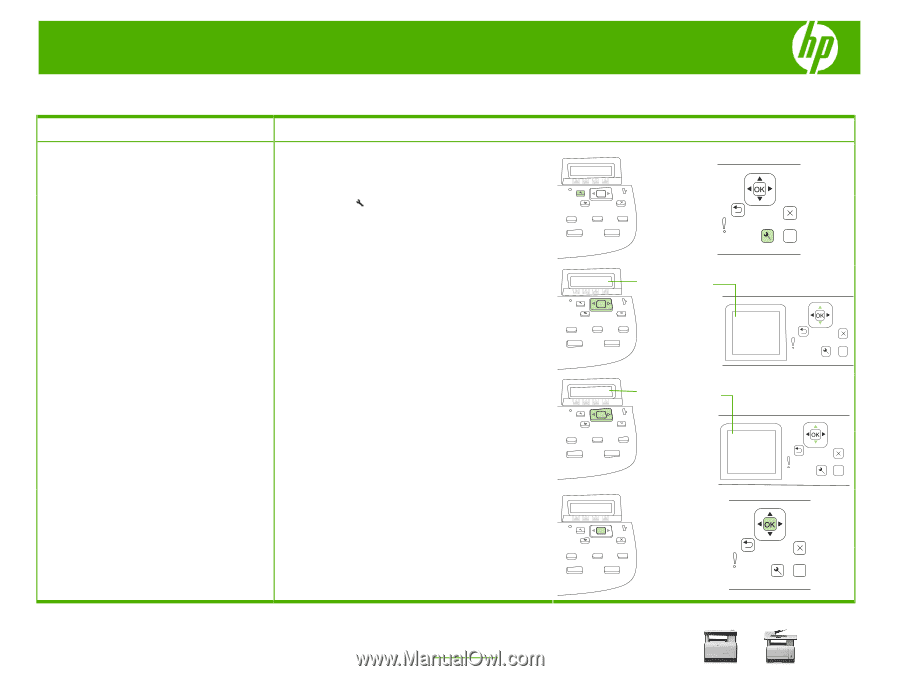
HP LaserJet CM1312 MFP Series – Manage and Maintain
© 2008 Copyright Hewlett-Packard
Development Company, L.P.
1
www.hp.com
?
?
?
?
Clean the paper path
How do I?
Steps to perform
Clean the paper path from the
product control panel
If you do not have access to HP ToolboxFX, you can print
and use a cleaning page from the product control panel.
1
Press
Setup (
)
.
2
Use the arrow buttons to find the
Service menu
, and
then press
OK
.
3
Use the arrow buttons to find
Cleaning mode
, and then
press
OK
.
4
Load plain letter or A4 paper when you are prompted.
5
Press
OK
again to confirm and begin the cleaning
process.
A page feeds through the product slowly. Discard the
page when the process is completed.
Service menu
Cleaning mode