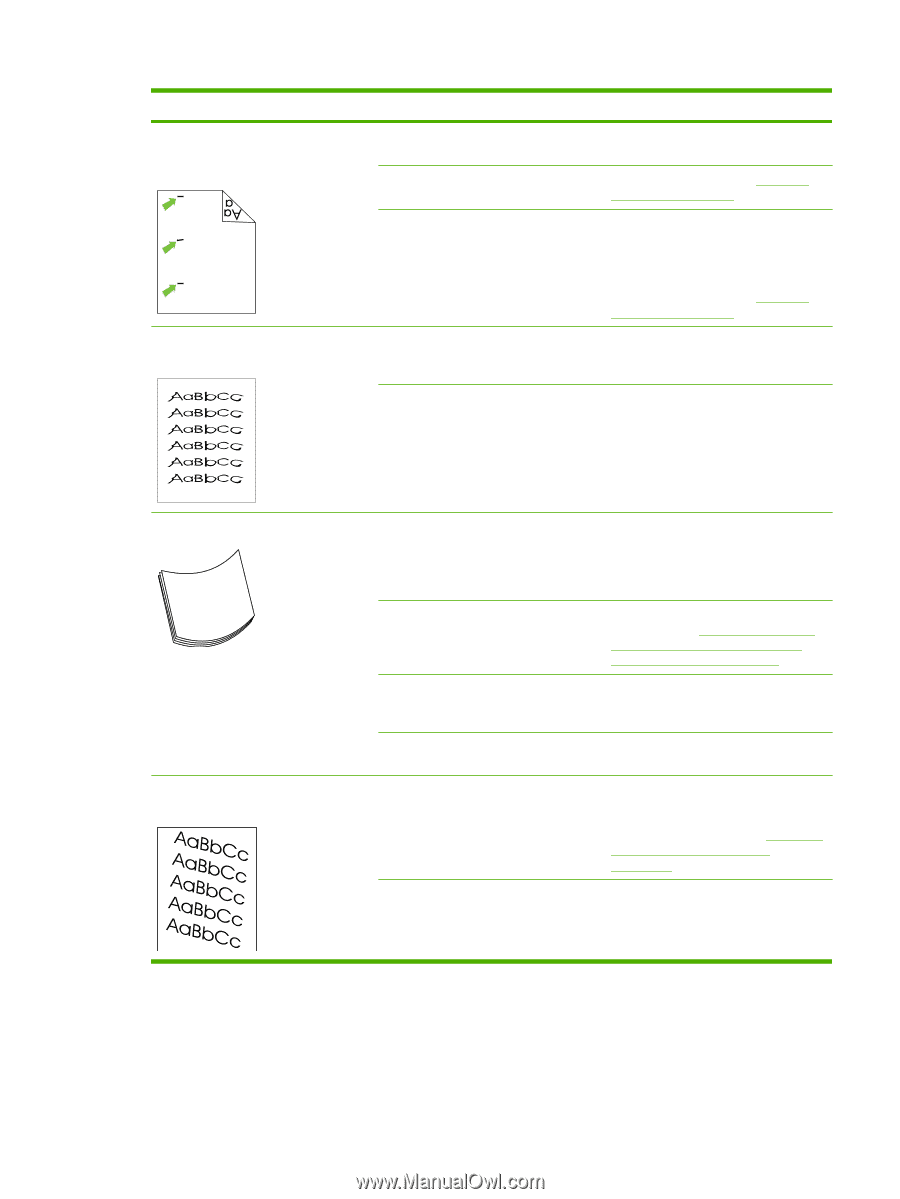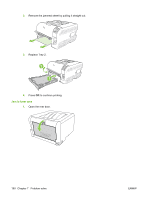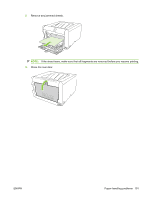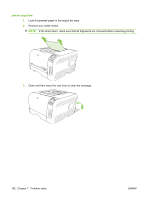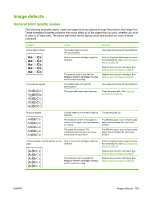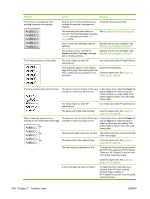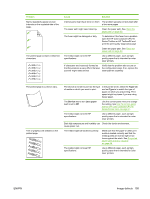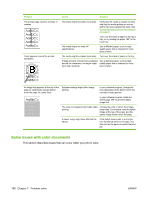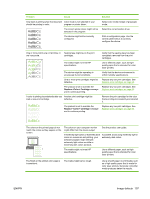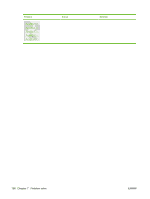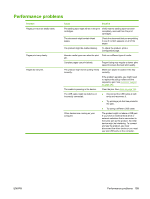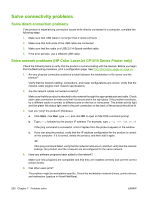HP Color LaserJet CP1210 Service Manual - Page 213
Image defects, Paper, Type is, Service, Less paper
 |
View all HP Color LaserJet CP1210 manuals
Add to My Manuals
Save this manual to your list of manuals |
Page 213 highlights
Problem Marks repeatedly appear at even intervals on the unprinted side of the page. The printed page contains misformed characters. Cause Solution Internal parts might have toner on them. The problem typically corrects itself after a few more pages. The paper path might need cleaning. Clean the paper path. See Clean the paper path on page 69. The fuser might be damaged or dirty. To determine if the fuser has a problem, open the HP Color LaserJet CP1210 Series Toolbox or HP ToolboxFX and print the print-quality diagnostics page. Clean the paper path. See Clean the paper path on page 69. The media might not meet HP specifications. Use a different paper, such as highquality paper that is intended for color laser printers. If characters are incorrectly formed so Verify that the problem also occurs on that they produce a wavy effect, the laser the configuration page. If so, replace the scanner might need service. laser/scanner assembly. The printed page is curled or wavy. Text or graphics are skewed on the printed page. The device is not set to print on the type of media on which you want to print. In the printer driver, select the Paper tab and set Type is to match the type of paper on which you are printing. Print speed might be slower if you are using heavy paper. The Service menu item Less paper curl is set to Off. Use the control-panel menus to change the setting. See Use the control-panel menus (HP Color LaserJet CP1510 Series Printer only) on page 21. The media might not meet HP specifications. Use a different paper, such as highquality paper that is intended for color laser printers. Both high temperature and humidity can Check the device environment. cause paper curl. The media might be loaded incorrectly. Make sure that the paper or other print media is loaded correctly and that the media guides are not too tight or too loose against the stack. See Supported paper types and tray capacity on page 29. The media might not meet HP specifications. Use a different paper, such as highquality paper that is intended for color laser printers. ENWW Image defects 195