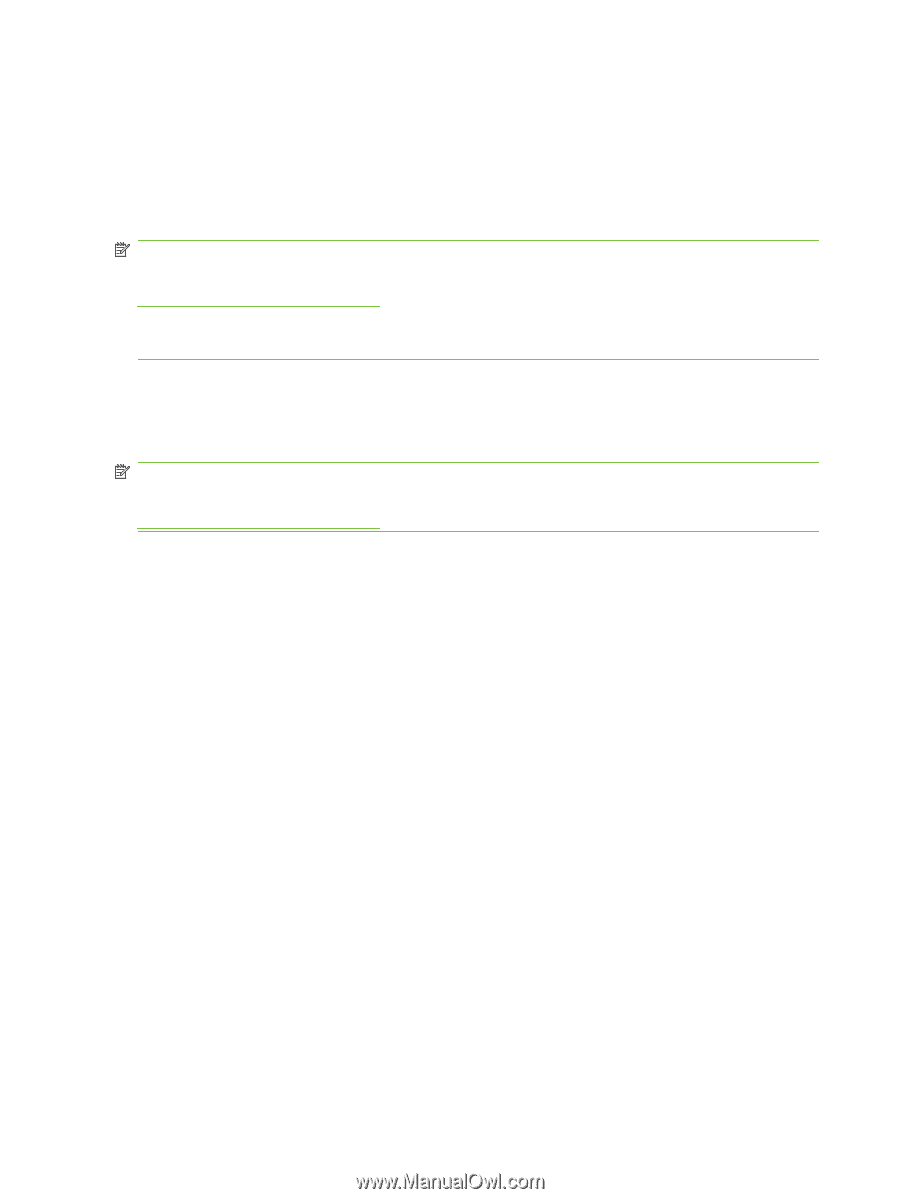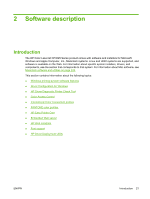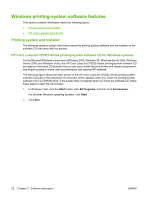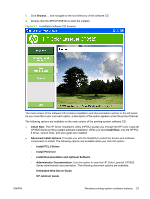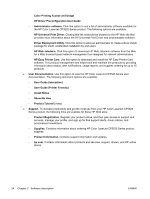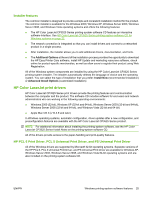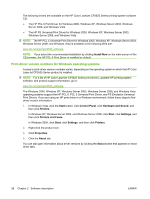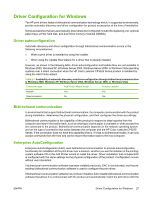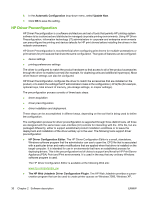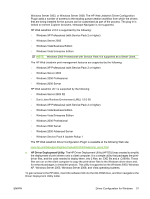HP Color LaserJet CP3520 HP Color LaserJet CP3525 Series Printers - Software T - Page 46
Print-driver version numbers for Windows operating systems, Install Now, Start, Control Panel
 |
View all HP Color LaserJet CP3520 manuals
Add to My Manuals
Save this manual to your list of manuals |
Page 46 highlights
The following drivers are available on the HP Color LaserJet CP3525 Series printing-system software CD: ● The HP PCL 6 Print Driver for Windows 2000, Windows XP, Windows Server 2003, Windows Server 2008, and Windows Vista ● The HP PS Universal Print Driver for Windows 2000, Windows XP, Windows Server 2003, Windows Server 2008, and Windows Vista NOTE: The HP PCL 5 Universal Print Driver for Windows 2000, Windows XP, Windows Server 2003, Windows Server 2008, and Windows Vista is available at the following Web site: www.hp.com/go/cljcp3525_software NOTE: If you select the recommended installation by clicking Install Now on the main screen of the CD browser, the HP PCL 6 Print Driver is installed by default. Print-driver version numbers for Windows operating systems Access to print-driver version numbers varies, depending on the operating system in which the HP Color LaserJet CP3525 Series product is installed. NOTE: For a list of HP Color LaserJet CP3525 Series print drivers, updated HP printing-system software, and product-support information, go to: www.hp.com/go/cljcp3525_software The Windows 2000, Windows XP, Windows Server 2003, Windows Server 2008, and Windows Vista operating systems support the HP PCL 6, PCL 5 Universal Print Driver, and PS Emulation Universal Print Drivers. If you are using an HP print driver in a Windows environment, follow these steps to find driver-version information: 1. In Windows Vista, click the Start button, click Control Panel, click Hardware and Sound, and then click Printers. In Windows XP, Windows Server 2003, and Windows Server 2008, click Start, click Settings, and then click Printers and Faxes. In Windows 2000, click Start, click Settings, and then click Printers. 2. Right-click the product icon. 3. Click Properties. 4. Click the About tab. You can also gain information about driver versions by clicking the About button that appears on most driver tabs. 26 Chapter 2 Software description ENWW