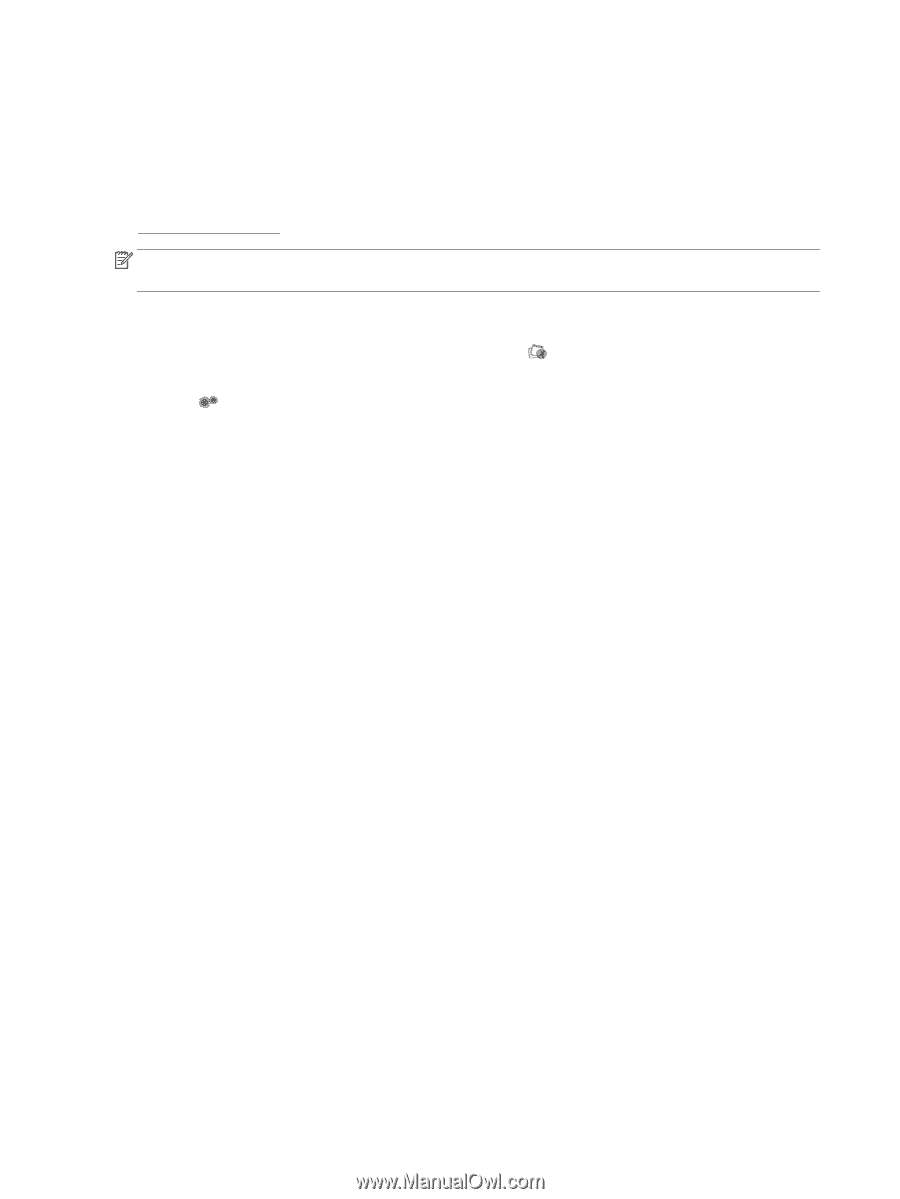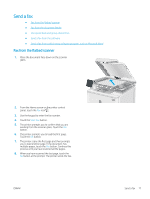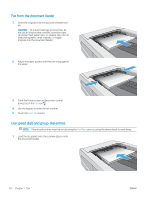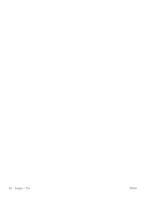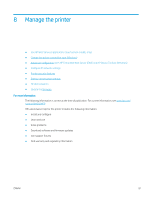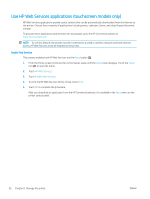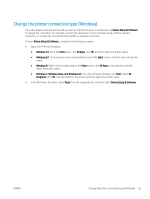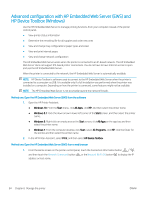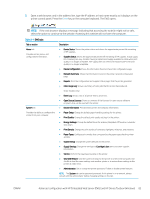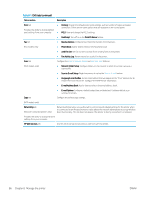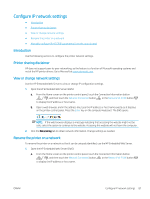HP Color LaserJet Pro M282-M285 User Guide - Page 94
Use HP Web Services applications (touchscreen models only), To print the HP Web Services Terms of Use
 |
View all HP Color LaserJet Pro M282-M285 manuals
Add to My Manuals
Save this manual to your list of manuals |
Page 94 highlights
Use HP Web Services applications (touchscreen models only) HP Web Services applications provide useful content that can be automatically downloaded from the Internet to the printer. Choose from a variety of applications including news, calendars, forms, and cloud-based document storage. To activate these applications and schedule the downloads, go to the HP Connected website at www.hpconnected.com NOTE: To use this feature, the printer must be connected to a wired or wireless network and have internet access. HP Web Services must be enabled on the printer. Enable Web Services This process enables both HP Web Services and the Apps button 2 . 1. From the Home screen on the printer control panel, swipe until the Setup menu displays. Touch the Setup icon to open the menu. 2. Touch HP Web Services. 3. Touch Enable Web Services. 4. To print the HP Web Services Terms of Use, touch Print. 5. Touch OK to complete the procedure. After you download an application from the HP Connected website, it is available in the Apps menu on the printer control panel. 82 Chapter 8 Manage the printer ENWW