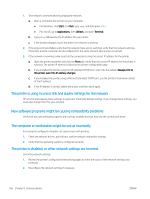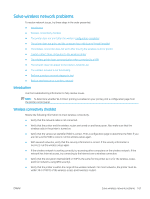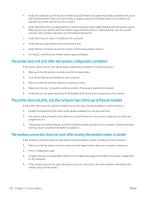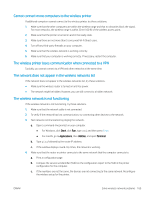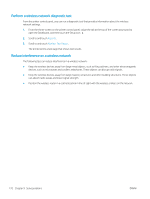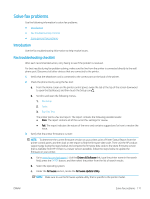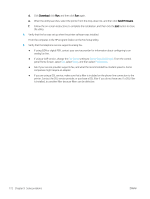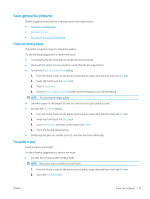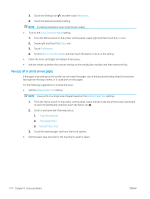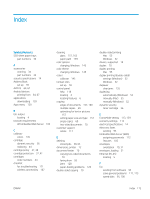HP Color LaserJet Pro MFP M478-M479 User Guide - Page 182
Perform a wireless network diagnostic test, Reduce interference on a wireless network, Reports
 |
View all HP Color LaserJet Pro MFP M478-M479 manuals
Add to My Manuals
Save this manual to your list of manuals |
Page 182 highlights
Perform a wireless network diagnostic test From the printer control panel, you can run a diagnostic test that provides information about the wireless network settings. 1. From the Home screen on the printer control panel, swipe the tab at the top of the screen downward to open the Dashboard, and then touch the Setup icon . 2. Scroll to and touch Reports. 3. Scroll to and touch Wireless Test Report. The printer prints a test page that shows test results. Reduce interference on a wireless network The following tips can reduce interference in a wireless network: ● Keep the wireless devices away from large metal objects, such as filing cabinets, and other electromagnetic devices, such as microwaves and cordless telephones. These objects can disrupt radio signals. ● Keep the wireless devices away from large masonry structures and other building structures. These objects can absorb radio waves and lower signal strength. ● Position the wireless router in a central location in line of sight with the wireless printers on the network. 170 Chapter 9 Solve problems ENWW