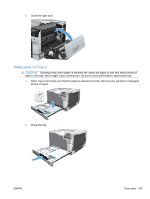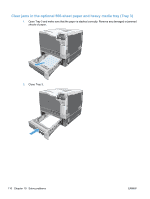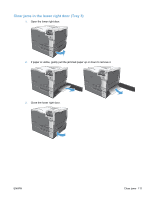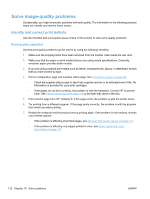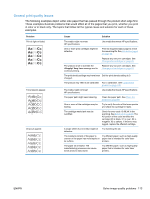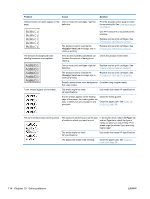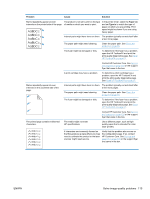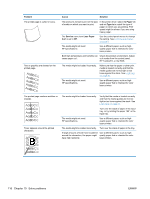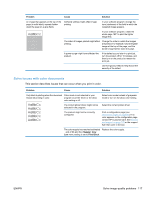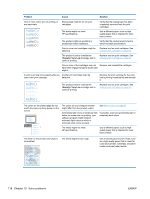HP Color LaserJet Professional CP5220 HP Color LaserJet Professional CP5220 Se - Page 125
General print quality issues
 |
View all HP Color LaserJet Professional CP5220 manuals
Add to My Manuals
Save this manual to your list of manuals |
Page 125 highlights
General print quality issues The following examples depict Letter-size paper that has passed through the product short-edge first. These examples illustrate problems that would affect all of the pages that you print, whether you print in color or in black only. The topics that follow list the typical cause and solution for each of these examples. Problem Print is light or faded. Toner specks appear. Dropouts appear. Cause Solution The media might not meet HP specifications. One or more print cartridges might be defective. Use media that meets HP specifications. Print the Supplies status page to check the remaining life. See Information pages on page 66. Replace any low print cartridges. See Change print cartridges on page 81. The product is set to override the Very Low message and to continue printing. Replace any low print cartridges. See Change print cartridges on page 81. The print density settings may have been Set the print density setting to 0. changed. The product may need to be calibrated. Run a calibration. See Calibrate the product on page 120. The media might not meet HP specifications. Use media that meets HP specifications. The paper path might need cleaning. Clean the paper path. See Clean the product on page 88. One or more of the cartridges may be leaking. Try to verify the color of the toner specks and check the cartridge for leaks. The cartridge waste tank may be overfilled. Check for error code 10.98.XX in the event log. See Event log on page 68. The XX portion of the code identifies the cartridge (00 is black, 01 is cyan, 02 is magenta, 03 is yellow). If the error was logged, replace the affected cartridge. A single sheet of print media might be defective. Try reprinting the job. The moisture content of the paper is Try different paper, such as high-quality uneven or the paper has moist spots on paper that is intended for color laser its surface. printers. The paper lot is flawed. The manufacturing processes can cause some areas to reject toner. Try different paper, such as high-quality paper that is intended for color laser printers. ENWW Solve image-quality problems 113