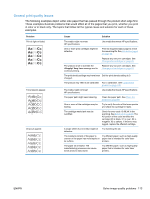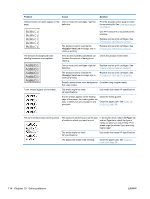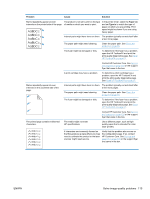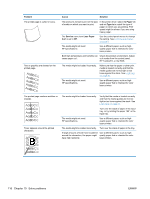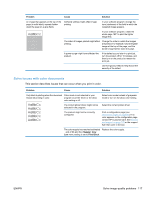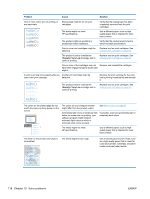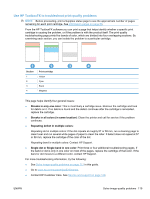HP Color LaserJet Professional CP5220 HP Color LaserJet Professional CP5220 Se - Page 130
Problem, Cause, Solution, <Supply> Very Low, match the colors as they appear on
 |
View all HP Color LaserJet Professional CP5220 manuals
Add to My Manuals
Save this manual to your list of manuals |
Page 130 highlights
Problem Cause Solution One or more colors are not printing, or Sealing tape might be on the print are inaccurate. cartridges. The media might not meet HP specifications. Verify that the sealing tape has been completely removed from the print cartridges. Use a different paper, such as highquality paper that is intended for color laser printers. The product might be operating in excessively humid conditions. Verify that the product environment is within humidity specifications. One or more print cartridges might be defective. Replace any low print cartridges. See Change print cartridges on page 81. The product is set to override the Very Low message and to continue printing. Replace any low print cartridges. See Change print cartridges on page 81. One or more of the cartridges may not Remove and reinstall the cartridges. have been engaged properly by the print engine. A color is printing inconsistently after you Another print cartridge might be load a new print cartridge. defective. Remove the print cartridge for the color that is printing inconsistently and reinstall it. The product is set to override the Very Low message and to continue printing. Replace any low print cartridges. See Change print cartridges on page 81. The colors on the printed page do not match the colors as they appear on the screen. AaBbCc AaBbCc AaBbCc AaBbCc AaBbCc The colors on your computer monitor might differ from the product output. See Match colors on page 60 If extremely light colors or extremely dark colors on screen are not printing, your software program might interpret extremely light colors as white or extremely dark colors as black. If possible, avoid using extremely light or extremely dark colors. The media might not meet HP specifications. Use a different paper, such as highquality paper that is intended for color laser printers. The finish on the printed color page is inconsistent. The media might be too rough. Use a smooth paper or print media, such as a high-quality paper that is made for color laser printers. Generally, smoother media produces better results. 118 Chapter 10 Solve problems ENWW