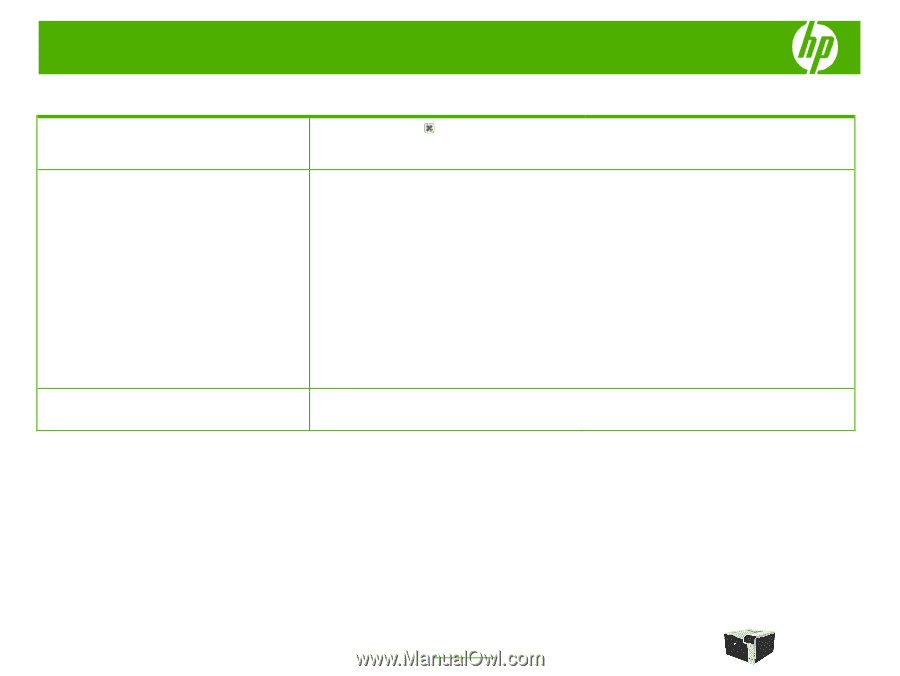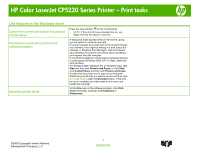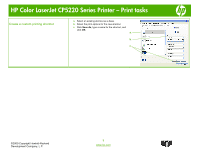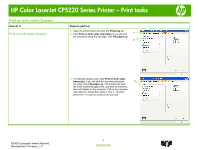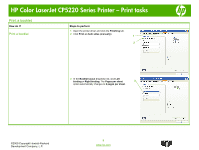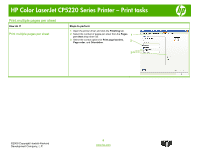HP Color LaserJet Professional CP5225 HP Color LaserJet CP5220 Series - Print - Page 1
HP Color LaserJet Professional CP5225 Manual
 |
View all HP Color LaserJet Professional CP5225 manuals
Add to My Manuals
Save this manual to your list of manuals |
Page 1 highlights
HP Color LaserJet CP5220 Series Printer - Print tasks Use features in the Windows driver Cancel the current print job at the product control panel Cancel the current print job from the software program Open the printer driver Press the cancel button on the control panel. NOTE: If the print job has proceeded too far, you might not have the option to cancel it. A dialog box might appear briefly on the screen, giving you the option to cancel the print job. If several requests have been sent to the product through your software, they might be waiting in a print queue (for example, in Windows Print Manager). See the software documentation for specific instructions about canceling a print request from the computer. If a print job is waiting in a print queue (computer memory) or print spooler (Windows 2000, XP, or Vista), delete the print job there. For Windows 2000, Windows XP, or Windows Vista, click Start and then click Printers and Faxes; or click Start, click Control Panel, and then click Printers and Faxes. Double-click the printer icon to open the print spooler. Select the print job that you want to cancel, and then click Cancel or Delete under the Document menu. If the print job is not canceled, you might need to shut down and restart the computer. On the File menu in the software program, click Print. Select the printer, and then click Properties or Preferences. ©2009 Copyright Hewlett-Packard Development Company, L.P. 1 www.hp.com