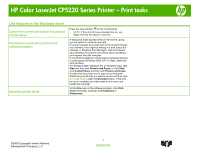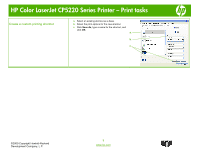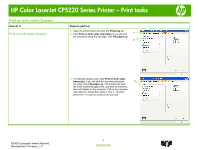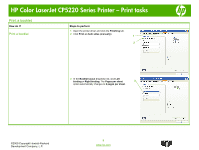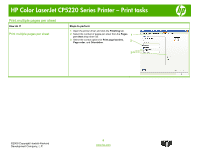HP Color LaserJet Professional CP5225 HP Color LaserJet CP5220 Series - Print - Page 4
Print on both sides Duplex - driver
 |
View all HP Color LaserJet Professional CP5225 manuals
Add to My Manuals
Save this manual to your list of manuals |
Page 4 highlights
HP Color LaserJet CP5220 Series Printer - Print tasks Print on both sides (Duplex) How do I? Print on both sides (Duplex) Steps to perform 1 Open the printer driver and click the Finishing tab. 2 Click Print on both sides (manually). If you will bind 1 the document along the top edge, click Flip pages up. 2 3 To manually duplex a job, click Print on both sides (manually). If you will bind the document along the 3 top edge, click Flip pages up. The product will print the even-numbered pages first, and then an onscreen alert will display on the computer. Follow the onscreen instructions to reload the media in Tray 1, and then press the OK button to continue the print job. ©2009 Copyright Hewlett-Packard Development Company, L.P. 4 www.hp.com

HP Color LaserJet CP5220 Series Printer – Print tasks
Print on both sides (Duplex)
How do I?
Steps to perform
Print on both sides (Duplex)
1
Open the printer driver and click the
Finishing
tab.
2
Click
Print on both sides (manually)
. If you will bind
the document along the top edge, click
Flip pages up
.
3
To manually duplex a job, click
Print on both sides
(manually)
. If you will bind the document along the
top edge, click
Flip pages up
. The product will print
the even-numbered pages first, and then an onscreen
alert will display on the computer. Follow the onscreen
instructions to reload the media in Tray 1, and then
press the
OK
button to continue the print job.
1
3
2
4
©2009 Copyright Hewlett-Packard
www.hp.com
Development Company, L.P.