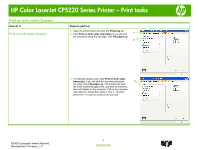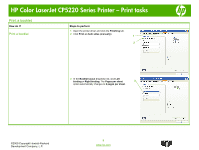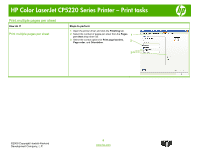HP Color LaserJet Professional CP5225 HP Color LaserJet CP5220 Series - Print - Page 9
Print the first or last on different paper
 |
View all HP Color LaserJet Professional CP5225 manuals
Add to My Manuals
Save this manual to your list of manuals |
Page 9 highlights
HP Color LaserJet CP5220 Series Printer - Print tasks Print the first or last page on different paper How do I? Steps to perform 1 Open the printer driver and click the Paper/Quality Print the first or last page on different paper tab. 2 In the Special pages area, click Covers or Print 1 pages on different paper, and then click Settings. 2 3 Select an option to print a blank or preprinted front cover, back cover, or both. Or, select an option to print 3 the first or last page on different paper. 4 Select options from the Paper source and Paper type 4 drop-down lists, and then click Add. 5 Click OK. 5 ©2009 Copyright Hewlett-Packard Development Company, L.P. 9 www.hp.com

HP Color LaserJet CP5220 Series Printer – Print tasks
Print the first or last page on different paper
How do I?
Steps to perform
Print the first or last page on different paper
1
Open the printer driver and click the
Paper/Quality
tab.
2
In the
Special pages
area, click
Covers
or
Print
pages on different paper
, and then click
Settings
.
3
Select an option to print a blank or preprinted front
cover, back cover, or both. Or, select an option to print
the first or last page on different paper.
4
Select options from the
Paper source
and
Paper type
drop-down lists, and then click
Add
.
5
Click
OK
.
1
2
3
4
5
9
©2009 Copyright Hewlett-Packard
www.hp.com
Development Company, L.P.