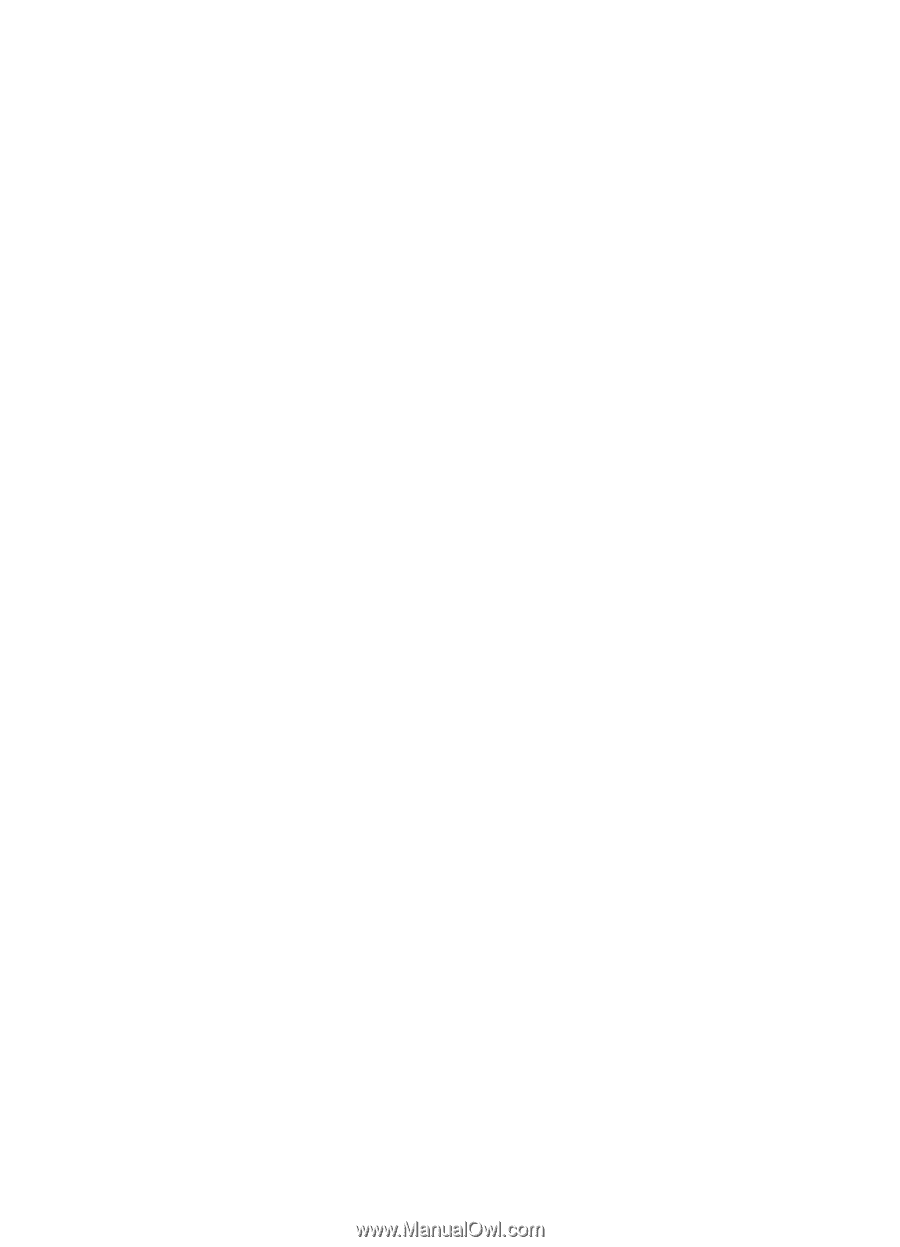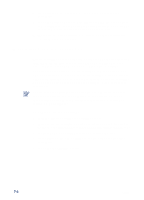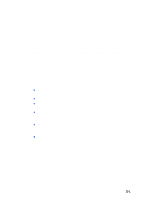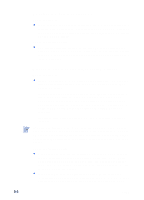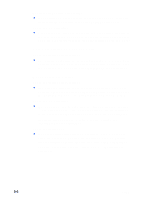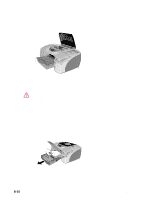HP Cp1700d HP CP 1700 Series - (English) User's Guide - Page 53
Something on the is missing or incorrect, Placement of the text or graphics is wrong
 |
View all HP Cp1700d manuals
Add to My Manuals
Save this manual to your list of manuals |
Page 53 highlights
Move closer to the printer l Make sure the device is no more than three feet (one meter) from the printer when you send the print job. If you are still having problems sending a job to print using the infrared feature, consult the infrared documentation for the handheld or laptop device. Something on the page is missing or incorrect Check the margin settings l Make sure the margin settings for the document do not exceed the printable area of your printer. For information about margin settings, see "Minimum margins." Check the color print settings l Grayscale might be selected in the Print Settings dialog box. Placement of the text or graphics is wrong Check the page-orientation setting l The page orientation selected might not be correct for the document you are printing. Make sure the media size and page orientation selected in the software program match the settings in the Print Settings dialog box. For instructions about changing print settings, see "Printer settings." Check the paper size l The Paper Size setting might not match the size of media you are using. Select the correct paper size from the printer driver. l The size of the document you are printing might be larger than the media in the tray, so that content is cut off because it is outside the printable area. If the layout of the document you are trying to print will fit on a media size supported by the printer, then load the correct media size. Make sure to select the correct page orientation. Alternatively, select Emulate LaserJet Margins in the printer driver to scale the document to fit the media size currently selected. ENWW 8-5