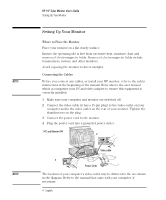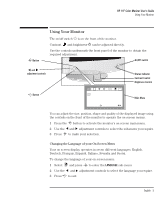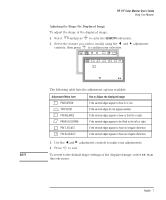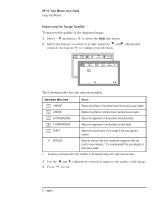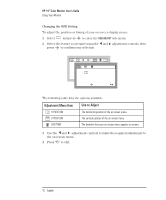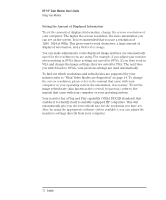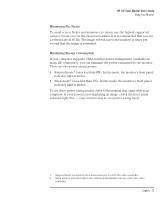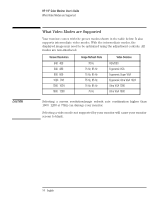HP D2842A hp 90 19'' monitor - d2842a, user's guide - Page 11
HP 19 Color Monitor User's Guide, Adjustment, Menu Item, Use to, Action
 |
View all HP D2842A manuals
Add to My Manuals
Save this manual to your list of manuals |
Page 11 highlights
HP 19" Color Monitor User's Guide Using Your Monitor Adjusting the Color of the Displayed Image Your monitor displays a combination of red, blue and green to show a full color image. If you want to change the proportions of red, blue and green used by your monitor you need to change the color temperature. To adjust the color of the displayed image: 1 Select and press to enter the COLOR sub-menu. 2 Select the feature you require using the and adjustment controls, then press to confirm your selection OSD ETC COLOR 9300 7200 RG B K CLAMP 80.2kHz/75Hz K COLOR TEMP ENTER: SEL: 91.1kHz/85Hz ENTER: SEL: The following table explains the color adjustment options available: Adjustment Menu Item 9300K/7200K RG B USER Use to Select a Preset Color Temperature Adjust the levels of red, green and blue. K COLOR TEMP Select your own color temperature. CLAMP Enable SOG (Sync On Green) when there is SOG Video Signal input. Action Select 9300K or 7200K. Press to confirm your selection, press to select red, green and blue, then use the and adjustment controls to adjust the color level. Press to confirm your selection, then use the and adjustment controls to select a temperature. Press to confirm your selection, then use the and adjustment controls to enable/disable SOG. 3 Press to exit. English 9