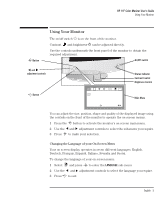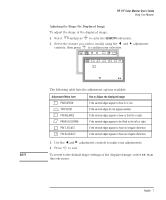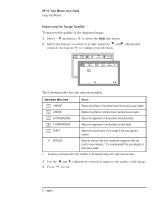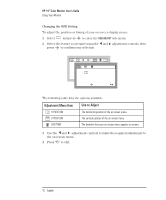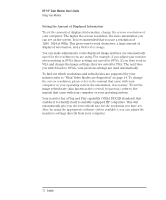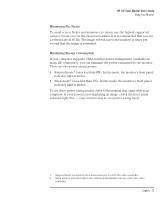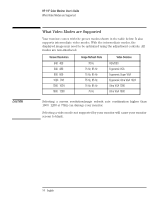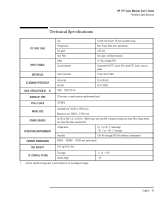HP D2842A hp 90 19'' monitor - d2842a, user's guide - Page 12
Adjustment Menu Item, Use to Adjust
 |
View all HP D2842A manuals
Add to My Manuals
Save this manual to your list of manuals |
Page 12 highlights
HP 19" Color Monitor User's Guide Using Your Monitor Changing the OSD Setting To adjust the position or timing of your on screen display menu: 1 Select OSD and press to enter the OSD ADJUST sub-menu. 2 Select the feature you require using the and adjustment controls, then press to confirm your selection. OSD ETC OSD O S D A D J U S T 8 0 . 2 k H z H/ 7P5OHSzI T I O N E N T E R : 9 1 . 1 k HSzE/ 8L5: H z ENTER: SEL: The following table lists the options available. Adjustment Menu Item Use to Adjust H POSITION The horizontal position of the on screen menu. V POSITION The vertical position of the on screen menu. OSD TIME The duration that your on screen menu appears on screen. 3 Use the and adjustment controls to make the required adjustment to the on screen menu. 4 Press to exit. 10 English