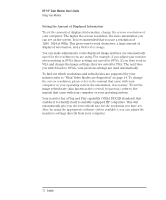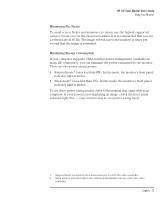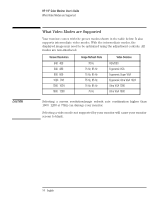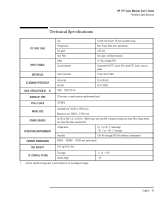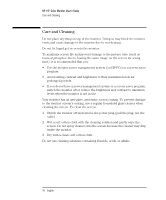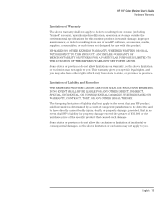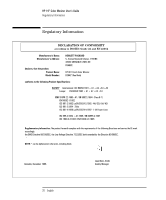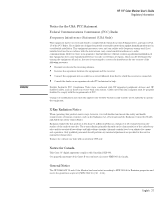HP D2842A hp 90 19'' monitor - d2842a, user's guide - Page 18
Care and Cleaning
 |
View all HP D2842A manuals
Add to My Manuals
Save this manual to your list of manuals |
Page 18 highlights
HP 19" Color Monitor User's Guide Care and Cleaning Care and Cleaning Do not place anything on top of the monitor. Doing so may block the monitor vents and cause damage to the monitor due to overheating. Do not let liquid get on or into the monitor. To maximize screen life and prevent damage to the picture tube (such as burned phosphor due to leaving the same image on the screen for a long time), it is recommended that you: • Use the monitor power management system (on HP PCs) or a screen saver program. • Avoid setting contrast and brightness to their maximum levels for prolonged periods. • If you do not have a power management system or a screen saver program, switch the monitor off or reduce the brightness and contrast to minimum levels when the monitor is not in use. Your monitor has an anti-glare, anti-static screen coating. To prevent damage to the monitor screen's coating, use a regular household glass cleaner when cleaning the screen. To clean the screen: 1 Switch the monitor off and remove the power plug (pull the plug, not the cable). 2 Wet a soft cotton cloth with the cleaning solution and gently wipe the screen. Do not spray cleaner onto the screen because the cleaner may drip inside the monitor. 3 Dry with a clean, soft cotton cloth. Do not use cleaning solutions containing fluoride, acids, or alkalis. 16 English