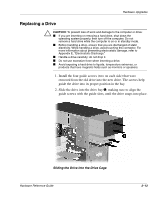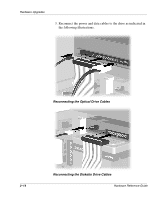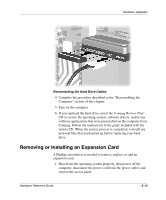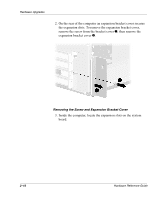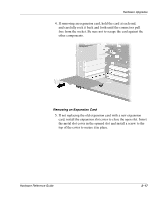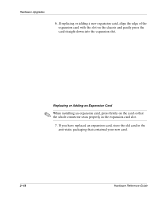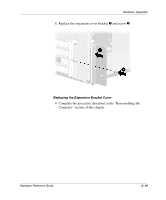HP D315 Hardware Reference Guide -- Compaq D315 - Page 30
Replacing or Adding an Expansion Card, the whole connector seats properly in the expansion card slot.
 |
View all HP D315 manuals
Add to My Manuals
Save this manual to your list of manuals |
Page 30 highlights
Hardware Upgrades 6. If replacing or adding a new expansion card, align the edge of the expansion card with the slot on the chassis and gently press the card straight down into the expansion slot. Replacing or Adding an Expansion Card ✎ When installing an expansion card, press firmly on the card so that the whole connector seats properly in the expansion card slot. 7. If you have replaced an expansion card, store the old card in the anti-static packaging that contained your new card. 2-18 Hardware Reference Guide

2–18
Hardware Reference Guide
Hardware Upgrades
6.
If replacing or adding a new expansion card, align the edge of the
expansion card with the slot on the chassis and gently press the
card straight down into the expansion slot.
Replacing or Adding an Expansion Card
✎
When installing an expansion card, press firmly on the card so that
the whole connector seats properly in the expansion card slot.
7. If you have replaced an expansion card, store the old card in the
anti-static packaging that contained your new card.