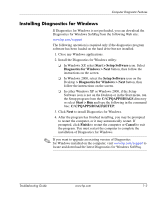Troubleshooting Guide
www.hp.com
iii
Contents
1
Computer Diagnostic Features
Diagnostics for Windows . . . . . . . . . . . . . . . . . . . . . . . . . . . . . . . . . . . . . . . . . . . . . . .
1–1
Detecting Diagnostics for Windows. . . . . . . . . . . . . . . . . . . . . . . . . . . . . . . . . . . .
1–2
Installing Diagnostics for Windows . . . . . . . . . . . . . . . . . . . . . . . . . . . . . . . . . . . .
1–3
Using Categories in Diagnostics for Windows. . . . . . . . . . . . . . . . . . . . . . . . . . . .
1–4
Running Diagnostic Tests in Diagnostics for Windows. . . . . . . . . . . . . . . . . . . . .
1–6
Configuration Record . . . . . . . . . . . . . . . . . . . . . . . . . . . . . . . . . . . . . . . . . . . . . . . . . .
1–9
Installing Configuration Record . . . . . . . . . . . . . . . . . . . . . . . . . . . . . . . . . . . . . .
1–10
Running Configuration Record. . . . . . . . . . . . . . . . . . . . . . . . . . . . . . . . . . . . . . .
1–10
Remote Diagnostics Enabling Agent . . . . . . . . . . . . . . . . . . . . . . . . . . . . . . . . . . . . .
1–11
Installing or Upgrading Remote Diagnostics Enabling Agent . . . . . . . . . . . . . . .
1–12
Running the Remote Diagnostics Enabling Agent . . . . . . . . . . . . . . . . . . . . . . . .
1–12
Protecting the Software . . . . . . . . . . . . . . . . . . . . . . . . . . . . . . . . . . . . . . . . . . . . . . . .
1–12
Restoring the Software . . . . . . . . . . . . . . . . . . . . . . . . . . . . . . . . . . . . . . . . . . . . . . . .
1–12
2
Troubleshooting Without Diagnostics
Safety and Comfort . . . . . . . . . . . . . . . . . . . . . . . . . . . . . . . . . . . . . . . . . . . . . . . . . . . .
2–1
Before You Call for Technical Support . . . . . . . . . . . . . . . . . . . . . . . . . . . . . . . . . . . .
2–2
Helpful Hints . . . . . . . . . . . . . . . . . . . . . . . . . . . . . . . . . . . . . . . . . . . . . . . . . . . . . . . . . 2–3
Solving General Problems. . . . . . . . . . . . . . . . . . . . . . . . . . . . . . . . . . . . . . . . . . . . . . .
2–5
Solving Power Supply Problems. . . . . . . . . . . . . . . . . . . . . . . . . . . . . . . . . . . . . . . . . .
2–8
Solving Diskette Problems . . . . . . . . . . . . . . . . . . . . . . . . . . . . . . . . . . . . . . . . . . . . .
2–11
Solving Hard Drive Problems . . . . . . . . . . . . . . . . . . . . . . . . . . . . . . . . . . . . . . . . . . .
2–14
Solving Display Problems. . . . . . . . . . . . . . . . . . . . . . . . . . . . . . . . . . . . . . . . . . . . . .
2–17
Solving Audio Problems . . . . . . . . . . . . . . . . . . . . . . . . . . . . . . . . . . . . . . . . . . . . . . .
2–21
Solving Printer Problems. . . . . . . . . . . . . . . . . . . . . . . . . . . . . . . . . . . . . . . . . . . . . . .
2–24
Solving Keyboard and Mouse Problems . . . . . . . . . . . . . . . . . . . . . . . . . . . . . . . . . . .
2–25
Solving Hardware Installation Problems. . . . . . . . . . . . . . . . . . . . . . . . . . . . . . . . . . .
2–27
Solving Network Problems . . . . . . . . . . . . . . . . . . . . . . . . . . . . . . . . . . . . . . . . . . . . .
2–29