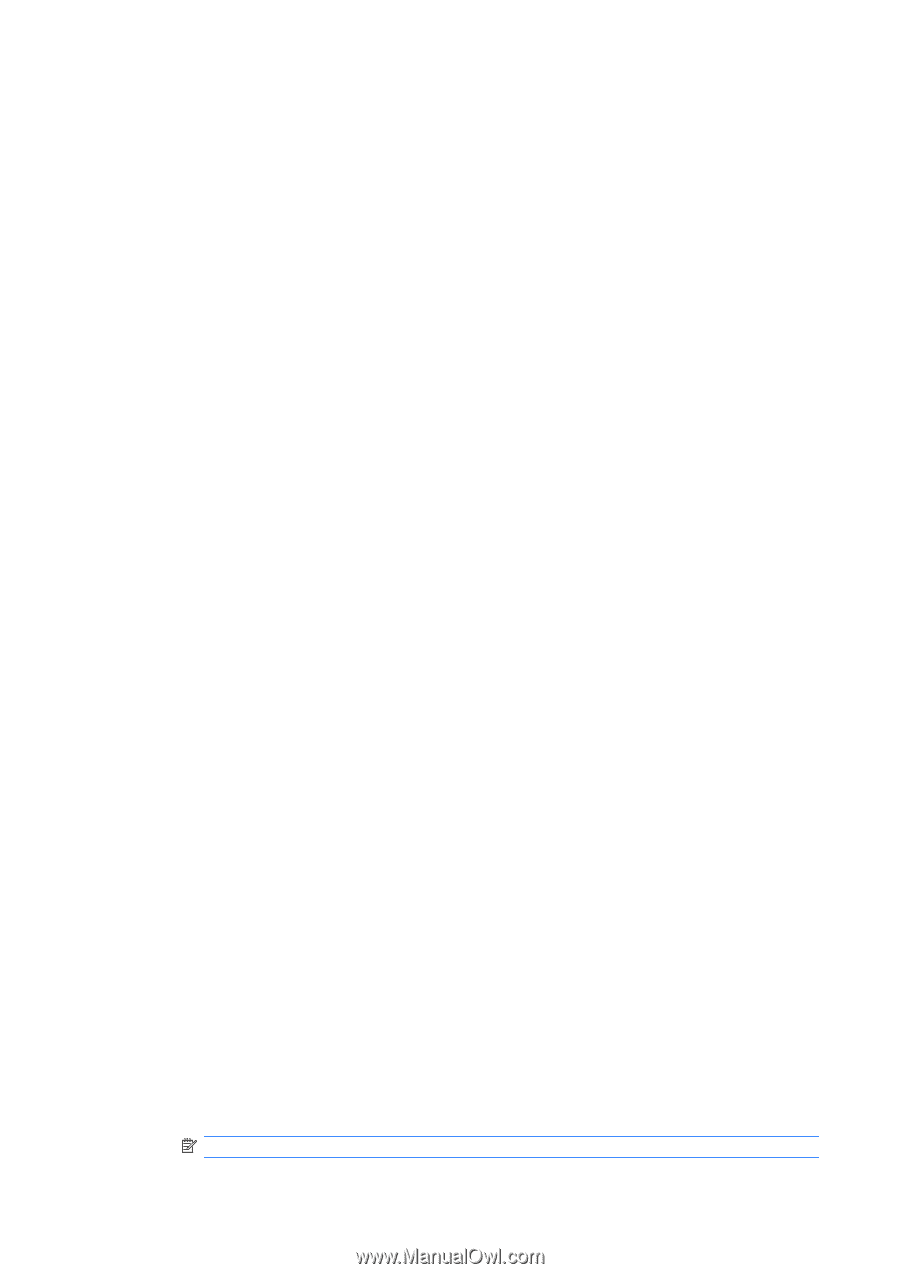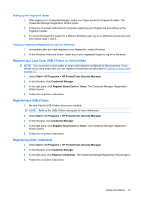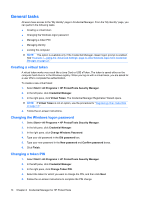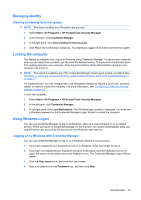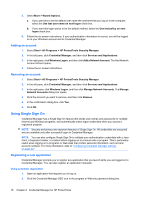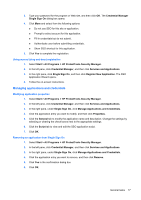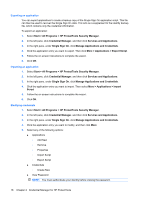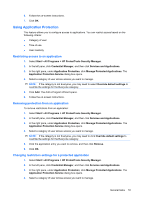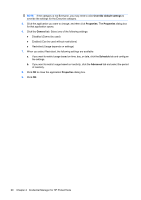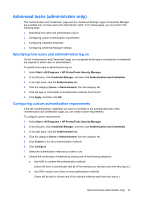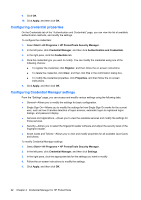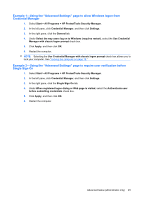HP Dc5800 HP Protect Tools Guide - Page 24
Exporting an application, Modifying credentials, More > Applications > Export Script
 |
UPC - 883585860944
View all HP Dc5800 manuals
Add to My Manuals
Save this manual to your list of manuals |
Page 24 highlights
Exporting an application You can export applications to create a backup copy of the Single Sign On application script. This file can then be used to recover the Single Sign On data. This acts as a supplement to the identity backup file, which contains only the credential information. To export an application: 1. Select Start > All Programs > HP ProtectTools Security Manager. 2. In the left pane, click Credential Manager, and then click Services and Applications. 3. In the right pane, under Single Sign On, click Manage Applications and Credentials. 4. Click the application entry you want to export. Then click More > Applications > Export Script. 5. Follow the on-screen instructions to complete the export. 6. Click OK. Importing an application 1. Select Start > All Programs > HP ProtectTools Security Manager. 2. In the left pane, click Credential Manager, and then click Services and Applications. 3. In the right pane, under Single Sign On, click Manage Applications and Credentials. 4. Click the application entry you want to import. Then select More > Applications > Import Script. 5. Follow the on-screen instructions to complete the import. 6. Click OK. Modifying credentials 1. Select Start > All Programs > HP ProtectTools Security Manager. 2. In the left pane, click Credential Manager, and then click Services and Applications. 3. In the right pane, under Single Sign On, click Manage Applications and Credentials. 4. Click the application entry you want to modify, and then click More. 5. Select any of the following options: ● Applications ◦ Add New ◦ Remove ◦ Properties ◦ Import Script ◦ Export Script ● Credentials ◦ Create New ● View Password NOTE: You must authenticate your identity before viewing the password. 18 Chapter 2 Credential Manager for HP ProtectTools