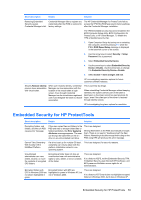HP Dc5800 HP Protect Tools Guide - Page 64
The selected Backup Archive does, An internal Embedded Security
 |
UPC - 883585860944
View all HP Dc5800 manuals
Add to My Manuals
Save this manual to your list of manuals |
Page 64 highlights
Short description Details Solution An internal error has been detected restoring from Automatic Backup Archive. If the user ● clicks Restore under Backup option of Embedded Security in HPPTSM to restore from the automatic backup Archive ● selects SPSystemBackup .xml the Restore Wizard fails and the following error message is displayed: The selected Backup Archive does not match the restore reason. Please select another archive and continue. If the user selects SpSystemBackup.xml when the SpBackupArchive.xml is required, Embedded Security Wizard fails with: An internal Embedded Security error has been detected. User must select the correct .xml file to match the required reason. The processes are working as designed and function properly; however, the internal Embedded Security error message is not clear and should state a more appropriate message. HP is working to enhance this in future products. Security System exhibits a restore error with multiple users. During the restore process, if the administrator selects users to restore, the users not selected are not able to restore the keys when trying to restore at a later time. A decryption process failed error message is displayed. The non-selected users can be restored by resetting the TPM, running the restore process, and selecting all users before the next default daily back runs. If the automated backup runs, it overwrites the non-restored users and their data is lost. If a new system backup is stored, the previous non-selected users cannot be restored. Also, user must restore the entire system backup. An Archive Backup can be restored individually. Resetting System ROM to default hides TPM. Resetting the system ROM to default hides the TPM to Windows. This does not allow the security software to operate properly and makes TPM-encrypted data inaccessible. Unhide the TPM in BIOS: Open the Computer Setup (F10) Utility, navigate to Security > Device security, modify the field from Hidden to Available. Automatic backup does not work with mapped drive. When an administrator sets up Automatic Backup in Embedded Security, it creates an entry in Windows > Tasks > Scheduled Task. This Windows Scheduled Task is set to use NT AUTHORITY\SYSTEM for rights to execute the backup. This works properly to any local drive. The workaround is to change the NT AUTHORITY \SYSTEM to (computer name)\(admin name). This is the default setting if the Scheduled Task is created manually. HP is working to provide future product releases with default settings that include computer name\admin name. When the administrator instead configures the Automatic Backup to save to a mapped drive, the process fails because the NT AUTHORITY\SYSTEM does not have the rights to use the mapped drive. If the Automatic Backup is scheduled to occur upon login, Embedded Security TNA Icon displays the following message: The Backup Archive location is currently not accessible. Click here if you want to backup to a temporary archive until the Backup Archive is accessible again. If the Automatic Backup is scheduled for a specific time, however, the backup fails without displaying notice of the failure. Unable to disable Embedded Security State temporarily in Embedded Security GUI. The current 4.0 software was designed for HP Notebook 1.1B implementations, as well as supporting HP Desktop 1.2 implementations. HP will address this issue in future releases. This option to disable is still supported in the software interface for TPM 1.1 platforms. 58 Chapter 8 Troubleshooting